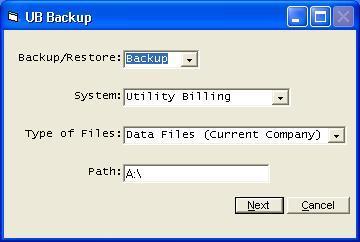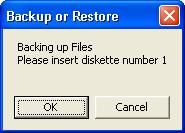Backup
Help Home | System Home | Core | Errors |
The backup option will allow you to make a backup of your data files to some other media. We recommend you make daily backups, and we recommend you keep several sets of backups, covering up the old backups no more often than every three or five days.
You will be asked the system you wish to backup. You will be asked if you want the data files or the programs. You should choose data files for your daily backups. The programs will only need to be backed up as changes are made to them.
You will be asked the path. This could be A:\ if you are using diskettes. It could be a USB drive or your CD drive designation if you are backing up to a CD. If you are on a network, you could even backup the network files to your local C:\. To have daily backups, you would probably want to have a separate folder for each day and make that part of the path name. For example, you might want a folder called "Monday" and use it once a week. If you are backing up to diskettes, the path would simply A:\ and you would use different diskettes for each day of the week.
The USB drive seems to the easiest to use and much safer than a diskette. You can actually place many backups on the same USB drive. When placing more than one backup on a USB drive, be very careful to put a unique name on the Path. For example, if your USB drive designation is F:\ , you should be very careful to make the Path some unique name such as F:\Payroll12-12-08 and then use different dates for each payroll backup. Please note, you cannot use a slash ( / ) or a backslash ( \ ) in the path name.
When restoring, be very careful to identify the correct set of files and use that name as part of the path name.
Backing up to a CD takes lots more steps, but could be even safer that a USB drive and will hold more backups. Since you can not write directly to a CD, you must first backup to some other location, such as your C: drive. For example, you could set the Path as c:\Pr12-12-08 and backup to there. You would then go to My Computer and click the C: drive. Locate the folder Pr12-12-08, right click and choose to Copy. While still in My Computer, locate the CD drive. You must right click and choose the Explore option. Do not click on the CD drive! You will get a big screen of files that currently reside on the CD. Right click in an open area and choose to Paste. The final step is to click Files at the top of the screen and choose to Write these Files to the CD. Just as with using a USB drive, always make sure the folder name is unique, or you will cover up another backup.
When restoring from a CD, you can use the direct path name to the files, such as e:\pr12-12-08. Be sure you have inserted the CD before you take this step.
.
Or check out our special User's Only site at: planetacs.net/user