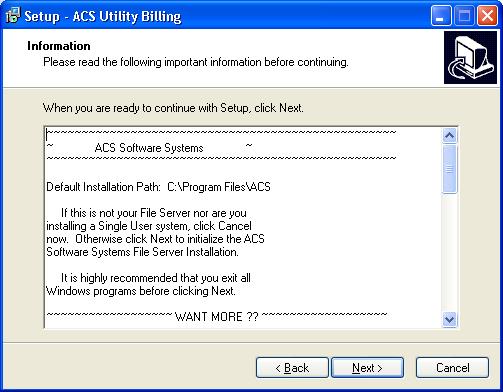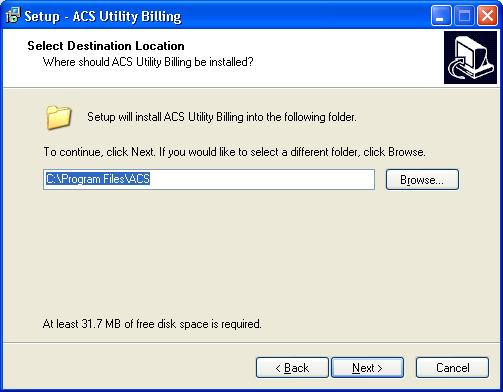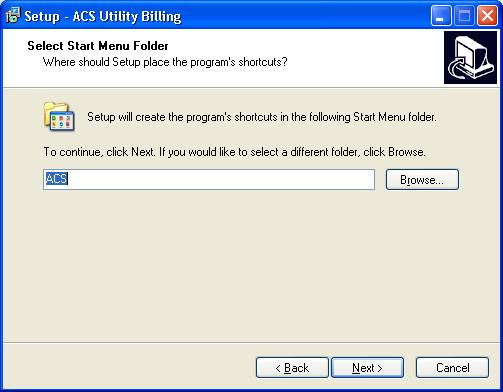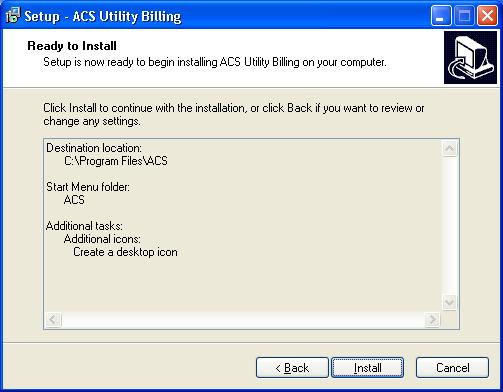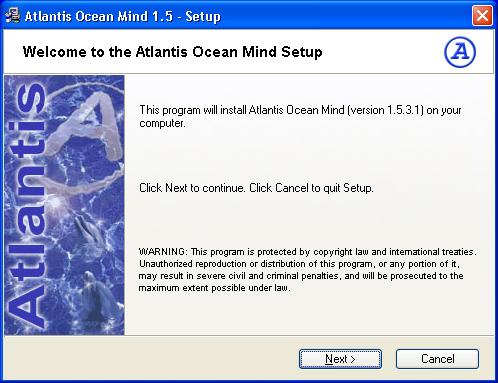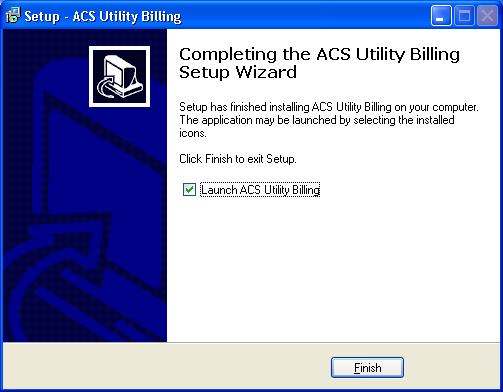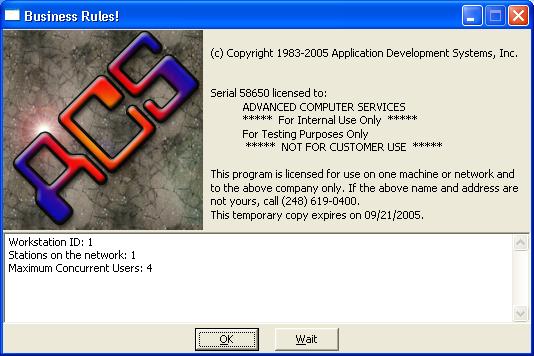Installation
Help Home | System Home | Core | Errors |
The ACS Systems will come on a CD. Simply insert the CD and systems will install themselves. You will receive several screens during this process. We recommend you use all default answers, unless you have reason not to. If the systems fail to install automatically, go to My Computer, find your CD drive and click on Acs.exe.
Always review the screens, even though you will normally answer Next.
If this a single installation or if you are installing to the file server, click next to continue. If you are on a network and this is not the file server, you should not continue. This cd is not intended to be used as an installation tool for terminals.If you have a multi-user system, you will also recieve a Workstation Setup cd. You must insert the Workstation cd into each terminal and follow the installation instructions before each workstation can access the ACS programs.
Where do you want the software installed? The default is C:\Program Files\ACS. To keep all systems installations as similar as possible, we would prefer that you use this default destination.
Again, we would like for you to use ACS as the Menu Folder name. This name will be used to access ACS if you choose to click on Start and then Programs from your desktop. You will also have an icon to use in selecting the ACS software.
Be sure to indicate you want to Create a Desktop Icon. If the box is not already checked, be sure to check it. Then take Next.
You will get a recap of your selections. Click Install to begin the actual installation. Click Back if some options appear wrong.
Once the ACS programs have been installed, you will receive installation instructions for Atlantis, which is the word processing system included with the ACS Software. Be sure to allow this system to be installed. You should click Next on the next few screens.
Once Atlantis has finished installing, you will receive this message that installation is complete. You can launch the ACS software at this time if you choose, or you can l
ocate your new icon and launch ACS from there. Click Finish to close the installation.
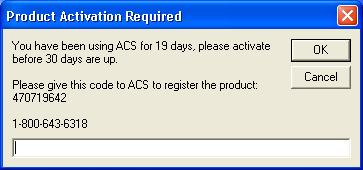
You will be asked a product activation code. You must call ACS (1-800-643-6318) and give them the product code shown on the Activation Screen. They will give you a Product Activation Code that should be entered here. You actually have 30 days to get the code, but you will be asked this code each time you access the ACS menu. If you unable to reach anyone at ACS at the time of installation, just answer OK and continue with installation.
If you do not see this product activation screen, sometimes the main installation screen has it covered. Minimize the main screen and see if it is visible.
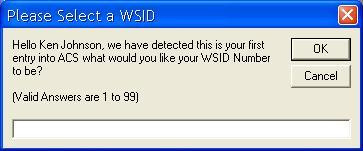
Each terminal must be assigned a Workstation ID number. Every workstaion must be unique. We suggest you use 01 for the server if on a network and use 02, 03 etc on all workstations. On a single user system you can use 01 or 02. (These are zeroes and not an alpha character.)
ACS uses another product called Business Rules! This license agreement will be displayed any time you launch the ACS software. Click OK to prevent the license agreement from staying on the screen for an extended period of time.
Or check out our special User's Only site at: planetacs.net/user