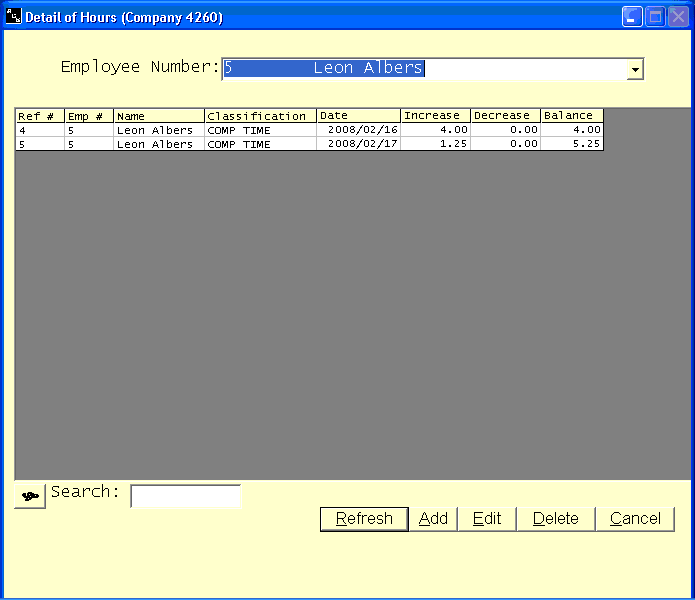Breakdown of Hours
Help Home | System Home | Core | Errors |
The Breakdown of Hours is found under Files on the Payroll Menu. This file captures the breakdown of miscellaneous hours, such as comp time as you Enter Time Sheets. You can actually enter time used and time earned directly into these files, but normally the files are updated as time in entered through the Enter Time Sheet program.
You will normally access the menu option when you want to see the breakdown of hours on any individual. You can print reports from this menu option as well. You will also use this option to correct any mistakes that may have been made while entering time. You can actually enter any information you may have forgotten as time was being entered through the Enter Time Sheet option.
The sick hours, vacation hours, and holiday hours can be automatically stored in this file as time is calculated and as hours are accrued in the calculation process. The system will classify the hours to "Vac", "Sick", and "Hol". You must set these classifications up in the Time Classifications file in order to see headings on the reports, etc.
This screen is also available from the Employee screen by clicking on the Review Special Hours button at the bottom of the first screen of the employee record.
All employees in the payroll system will be listed in this file. You can select any employee by entering their employee number or locating it from the drop down box. Once the employee has been found or entered, you must either press Enter with the Employee Name displayed or click Refresh to get the hours displayed.
If you have several different types of hours that you are tracking, you will get separate sections on the screen for each category of time. If you wish to display all employees, there is an [All] option at the top of the employee listing.
To print any listing, click on the symbol to the left of the Search field. There is a print option available. It will print the information that is displayed. If you need a listing of everyone at one time, be sure to use [All} option to display everyone before clicking on the Print option.
To edit a record, highlight the record and double click or click on edit.
To delete a record, highlight the record and click the delete button.
Please note that the system displays a balance. If you wish to utilize the balance column, you must enter any beginning balance with a date older than the first date shown on the screen.
Or check out our special User's Only site at: planetacs.net/user