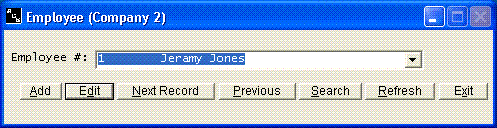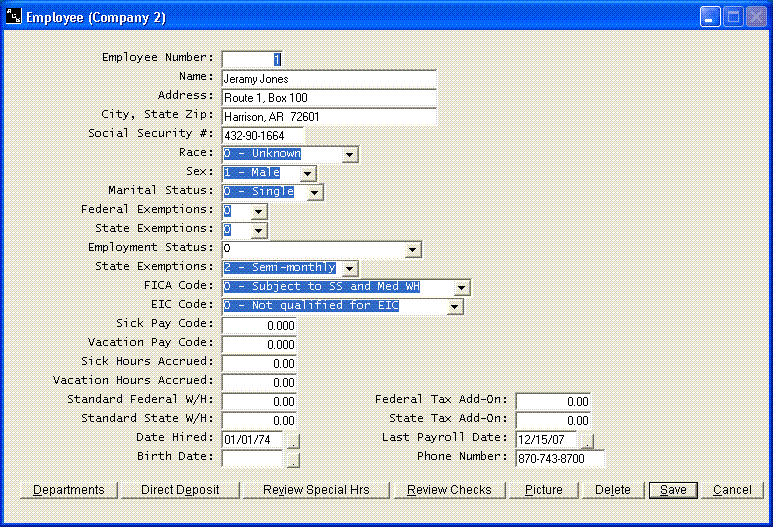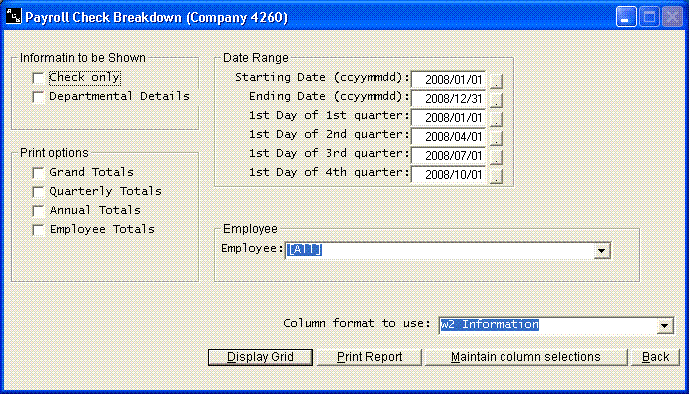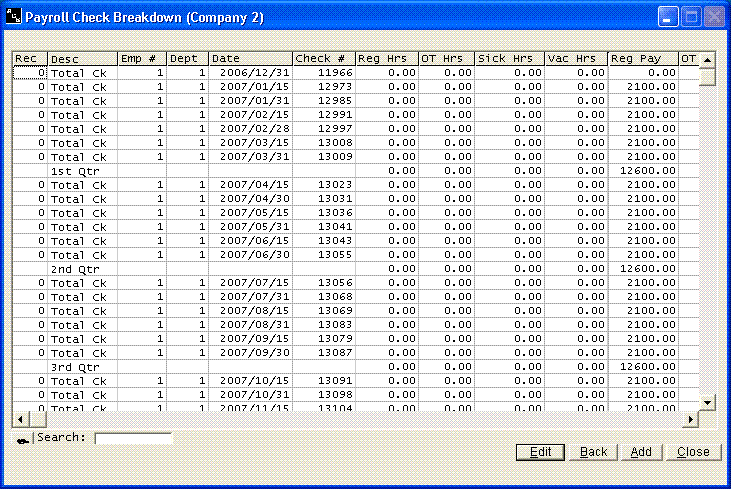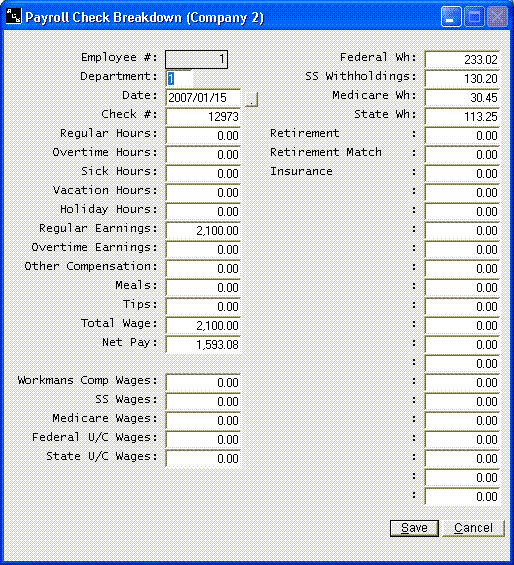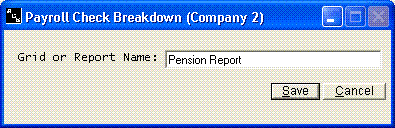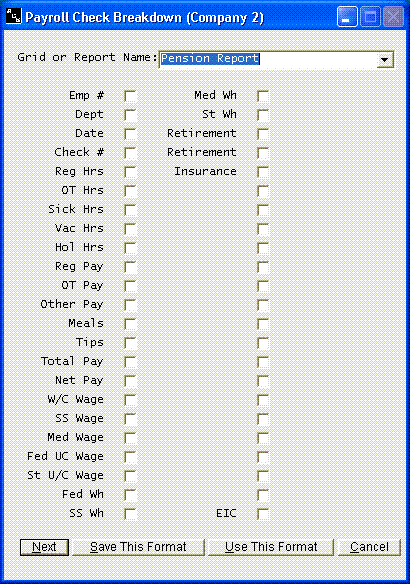Employee
Help Home | System Home | Core | Errors |
You can run this program at any time.
You will have one employee record for each employee. The employee file will contain all of the information that will be needed on each employee to properly calculate pay. One of the first steps you will perform once the system is loaded will be to build the employee file. This section will explain how to build and maintain that file.
Each employee record is actually made up of three parts. The first part of each record contains such information as the employee name, address and marital status. Each employee will only have one such record in the file. The second part of each employee's record is made up of one or more departmental record(s). Each employee will have at least one departmental record, even if the payroll is not departmentalized. There is no maximum on the number of departmental records that any employee can have The third part of the employees record is the check history. All checks on any employee can be accessed by first accessing the employee record..
The employee option is found under files on the main payroll menu. The first screen will allow you to review or edit any existing record. This screen also contains an option to Add a new employee record. The Next Record option will allow you to move to the next employee record in numeric sequence. The Previous option will allow you to access the previous record. The Search option will allow you to search for any employee by any information contained in the employee record. The Refresh option will refresh the listing of employees and the search grids once a new employee has been added.
The following screen will be displayed if you add or edit an employee record
You must use the tab key to navigate through the different fields. The Departments option at the bottom of the screen will allow you to access the departmental records on this employee. The Direct Deposit option will allow to code the employee for having their check deposited directly to the bank. The Review Special Hrs option will allow you to review such things as comp time which are being tracked by the system but do not directly effect pay. The Review Checks option will allow you to review any check that has ever been written to this employee. The Picture button will allow you can view the employees picture. The picture should be stored in c:\program files\acs\share\images. You can use the Delete option to delete any employee record (never delete a record during the year!). Use the Save option to save any changes you have made. The Cancel option will return you to the employee selection screen without saving any changes you have made.
Please note you are allowed to change the Employee Number. If you should choose to do this you will be prompted for confirmation. All departmental records and check history records will be automatically updated to reflect your changes.
The main screen of the employee record is made up of the following information.
Employee Number
The employee number can be a maximum of eight numeric digits. You cannot use leading zeros. We suggest that you keep the number as short as possible to allow ease and control in keying.
Employee Name
This is the employee's full name. It can be 30 characters long. We suggest that you enter the first name first, since the name will appear on all reports and checks just as you enter it here. If you want most of your reports in alphabetic order, we suggest you consider assigning employee numbers in alphabetic order.
Employee Address
This should be the employee's mailing address, since it will be used on W-2 forms, etc. The address is limited to 30 characters.
City, State Zip
This field is limited to 30 characters. The City, State Zip will be printed exactly as you enter it. You will need to enter commas, etc. in your answer.
Social Security Number
For ease of reading, the Social Security Number should be keyed with blanks or slashes within the number. For example, the number should be keyed as 123-45-6789 or as 123 45 6789.
Race
The optional Race field is one numeric digit No programs in the system require the information, but the information can be used in compiling statistics for various governmental reports.
1._________________________________
2._________________________________
3._________________________________
4._________________________________
5._________________________________
6._________________________________
7._________________________________
8._________________________________
9._________________________________
Sex
This field is also optional. Use the following codes:
M.Male
F.Female
Martial Status
The following codes should be used:
0.Single
1.Married
Federal Exemptions
You should enter the number of Federal Exemptions claimed on the W-4 form.
State Exemptions
Enter the number of State Exemptions claimed.
Employment Status
This field is optional, except for code 9. You can use your own codes. The system uses a code 9 to determine terminated employees. These codes may be used in making analysis and printing special reports. There is an option under Files on the main menu to record the employment status codes and descriptions.
Pay Code
The system will handle weekly, biweekly, semimonthly, and/or monthly payrolls. Each employee record will contain the code applicable to that employee. This field is mandatory and you must use one of the following codes.
1.Monthly
2.Semi-Monthly(twice a month)
3.Bi-Weekly(every two weeks)
4.Weekly
FICA Code
The FICA Code is optional. The system will automatically check for wages in excess of the Social Security and Medicare Maximum and this should not be confused with this code. This code is only for those special circumstances when an employee is exempt from Social Security, Medicare or both.
0.Normal
1.Social Security Only
2.Medicare Only
9.Not Subject to Either Social Security or Medicare
EIC Code
If the employee qualifies for the earned income credit, you should use on of the following codes.
1.Single or Married Without Spouse Filing Certificate
2.Married With Both Spouses Filling Certificate
The system will automatically calculate the credit. Enter a 0 (zero) on all other employees.
Sick Pay Code
The Sick Pay Code is also optional. The system will automatically accrue sick leave. If you wish to utilize this feature you can enter the number of hours to accrue in this slot. The calculation program will allow you to select the pay period during which the sick leave is to be accrued, so you can enter these hours in relation to each pay period, or you can enter the monthly accrual and only select to accrue sick leave on the final pay period of each month. The following codes are applicable
-2. The accrual of sick leave will never be applicable and no sick leave will be paid.
-1.Sick leave is applicable, but the mandatory period of employment has not elapsed (not qualified because the employee has not worked long enough).
O. Sick leave accrual is not applicable, but the payment of sick leave is applicable. If you enter zero, you can enter sick hours taken during the entry of time sheets and the system will automatically pay sick pay based on the employee's hourly rate. No sick leave will be accrued, but the system will keep track of all sick hours taken.
>0. Any code greater than 0 will be the number of hours to accrue each time.
Vacation Pay Code
The Vacation Pay Code is optional. The system will automatically accrue vacation hours. The technique used is the same as used for accruing sick leave. Any hours entered in this field will be automatically accrued each time the calculation program is allowed to accrue vacation hours.
-2 Accrual of vacation hours and payment for vacation hours taken is not applicable.
0.The accrual of vacation hours is not applicable, but payment for any vacation hours entered will be made at the regular hourly rate.
>0.(Any number in excess of zero) The number of vacation hours to accrue each time the accrual routine is selected during payroll calculation program.
If you use any code other than -2, the system will pay any vacation hours which are entered, even if the total hours accrued are not adequate to cover the hours entered.
Sick Hours Accrued
The Sick Hours Accrued is an optional field. If you are utilizing the system's ability to accrue sick leave, the field should contain the employee's net Sick Hours Accrued.
Vacation Hours Accrued
The Vacation Hours Accrued field is optional. This field should contain the net Vacation Hours Accrued at the current time.
Standard Federal Withholding
This field is optional. Any amount entered in this field will be withheld instead of the calculated amount. You can enter -1 in this field and the system will not deduct any Federal Withholding on this employee.
Federal Tax Add-on
This field is optional. Any amount entered in this field will be added to the calculated Federal Withholding in arriving at the total Federal tax deduction.
Standard State Withholding
This field is optional. Any amount entered in this field will be used as the state withholding deduction, rather than the calculated amount. If you have more than one state on any employee, the amount will be allocated between states based on earnings. You can enter -1 and no state withholdings will be deducted.
State Tax Add-on
This field is optional. Any amount entered in this field will be added to the calculated state withholdings. If the employee has earnings in more than one state, this additional state withholding will be allocated based on earnings in each state.
Date Hired
This field is required. Use the format MMDDYY
Last Payroll Date
Each time a payroll is calculated, the date is stored in this field. Many programs in this system use this date to identify the employees who were paid during the last payroll. You will not make an entry in this field as you build payroll files.
Departmental Records
Each employee will have at least one departmental record, but you can have as many records as may be necessary to properly calculate pay. The additional departments can be used for various purposes. For example, you could use multiple departments if you have multiple pay rates for an employee, if you want wages allocated to several departments or several different states during the year, if you have an employee who does different types of work that requires different workman's compensation codes, etc. The use of the multiple departments gives great flexibility to the system and you should carefully consider how you might use this feature to supply the best information for your company.
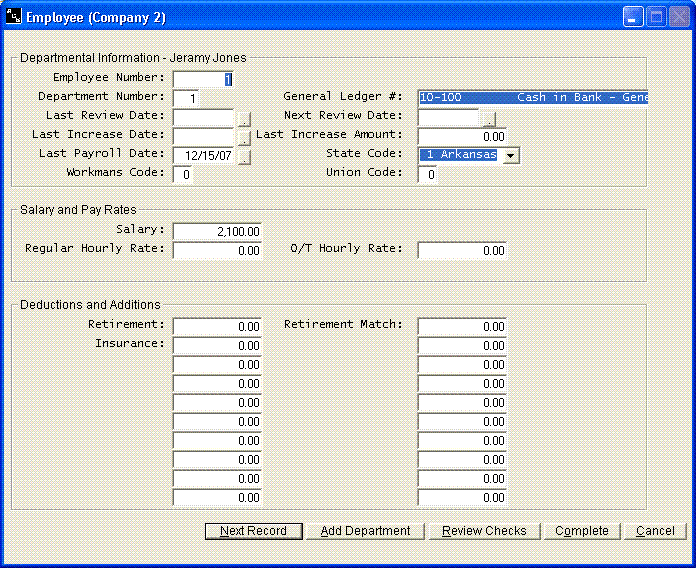
The Next Record button will allow you to access the next departmental record belonging to this employee. The Add Department button will allow you to add more departments. You can review check history from this screen.
The following information is contained in each departmental record.
Department Number
The Depart Number must be between 1 and 999. Only numbers are allowed in this field.
G/L Account Number
The salary expense in each departmental record will be posted to the General Ledger account that you enter in this field. The account numbering scheme used in this system utilizes the following breakdowns:
Cost Center - Account Number - Sub Account
XXX-XXXXXX-XXX
If you are using the General Ledger system, the use of each of these breakdowns in the account number is explained in detail in the General Ledger Manual. If you are not using the ACS General Ledger system, we suggest you only use the middle six-digits to hold your general ledger account number.
You can enter an account in this slot even if you do not have the General Ledger system installed on the computer. This system will produce a posting summary which can be used in preparing an adjusting entry for your general ledger.
Last Review Date
This field is optional. The system will produce an Employee Review Register. This report can be important to management, especially if raises are not given to all employees at the same time. Last Review Date should be entered in MMDDYY format.
Next Review Date
This field is optional. This information is also used in producing the Employee Review Register. If employees are not reviewed for pay rate increases at the same time during the year, this information can be very helpful to management. Next Review Date should be entered in MMDDYY format.
Last Increase Date
This field is optional. Enter the date of the last pay rate increase. This information is also only used on the Employee Review Register.
Amount of Last Increase
This field is optional. This amount of last pay rate increase will be used on the Employee Review Register. It is not necessary for the operation of the system and is only used to assist management in determining new pay rates.
Last Payroll Date
Each time pay is calculated on any departmental record, the date is stored in this field. This serves as a code to the system to determine which departmental records were used during the most recent payroll period. You should ever make any entries in this field.
State Code
The Payroll system is written to handle multiple state withholdings. If you have an employee who works in different states, you will need to establish a departmental record for each state. This will allow you the accumulation of wages and withholdings by state, which will be necessary for preparing quarterly and annual payroll reports.
The system allows for eight different states. The codes must be from 1 to 8. Zero is not an acceptable answer. The state names which match the codes are assigned in the Maintain Company Information. The space is provided below to allow you a convenient place to record your state codes.
1._________________________________
2._________________________________
3._________________________________
4._________________________________
5._________________________________
6._________________________________
7._________________________________
8._________________________________
Workman's Comp code
This field is optional. The Workman's Comp Code is used in classifying employees for a Workman's Comp Report. The codes can be from 1 to 99. This Payroll system provides a report of the workman's comp wages broken down and subtotaled by Workman's Comp Code. Be sure to use enough codes to give the breakdown you need.
Union Code
This field is optional. The system provides for ten miscellaneous deduction fields. These fields are described later in this section. If you use one of the fields for a union dues deduction, you will probably want to produce a report of the union dues using the report producing feature of this system. If you do need such a report you will probably need a code in each employee's departmental record to enable you to select and classify employees for your report.
The Union Code can be from 1 to 99. The selection of codes is up to you, since the codes will only be used in producing your union reports.
Salary
If the employee is paid a salary, each departmental record will contain the amount of salary that is to be allocated to that department. Any amount entered in this field will be paid automatically each pay period if you indicate during the time sheet input process that you want wages paid on this employee for this department.
Regular Hourly Rate
If the employee is paid on an hourly basis, you will enter the regular hourly rate in this field. Each pay period this rate will be multiplied by the number of hours entered for this particular departmental record.
If an employee is paid at several different rates, you will probably want to establish a departmental record for each different rate. This will give you the ability to calculate pay at several different rates
Overtime Hourly Rate
If the employee gets overtime pay you will need to enter the overtime rate in this field. The system does not assume 1½ times the regular hourly rate, so you must make an entry in this field if you plan to enter overtime hours on the employee.
Miscellaneous Deductions or Additions
The system provides for twenty miscellaneous deductions or addition fields. The Company Information option from the Payroll Menu will allow you to assign any name you choose to these twenty fields. You will also have the ability to indicate if each field is a deduction from net pay or an addition to net pay. This same option will allow you to indicate if the amount entered is a standard dollar amount or a percent of gross pay.
You will enter all amounts in these ten miscellaneous fields as positive amounts. The codes you enter in Maintain Company Information will tell the system whether to deduct or to add the miscellaneous fields to net pay.
If your miscellaneous entry is coded as a percent of gross, you should enter the ratio in percent form. For example, 1.5% should be entered as 1.5.
Check History
Each check written will be stored with the employee's record. This menu option will allow you to access these check history records. The check history is actually stored by department . As you review check history, you have an option to review the detailed departmental breakdowns or the total checks. As you build your initial files, you can use this option to enter new checks by selecting to add a new check. In order for the payroll reports to be accurate at the end of the next quarter, you may wish to set up two check records. One check would contain the earnings, deductions, etc up until the beginning of this quarter. The second check would contain the earnings, deductions, etc for this quarter only. This would give the system the information it needs to separate the earnings for the current quarter. If you have multiple departments on an employee, you might consider setting up separate check records for each department, but the system does not need this information to accurately calculate the pay and deductions, or for processing quarterly or annual reports.
New check history will automatically be added to this file as the checks are calculated each pay period.
You can use this option to look up checks, enter manual checks, change a check if absolutely necessary, or to produce reports and grids from the check history information.
When you first access the check history file you are given options as to how you would like to review it. Your answers will depend on what you are wanting to do. If you are just wanting to review the checks, you would answer Checks. If you want to see the departmental breakdowns or wish to change a payroll check, you must use the Departmental Detail option. Please note, you can only make changes when using the Departmental Detail option. You have choices of subtotaling the information on a quarterly basis, or annual basis. You can get grand totals or sub totals by employee.. You can select a date range. The last four dates are used for determining the quarters. These last four dates can only be updated permanently by the payroll calculation program or Change Payroll Date option under Utilities. , but you can temporally change the dates if you wish to work in a previous year.
You can select to print a grid or a report. The report option shows the company name and date range, etc and looks more like a report. Either option can be printed to the printer. To print from the grid, click on the character to the left of the search box and choose print.
You have an option to work with all employees or select an individual employee to work with. The [All] option is at the top of the list and is sometimes hard to find.
The following information is contained in the check record
Workman's Comp Wages
The system calculates and stores that portion of each employees wages that are subject to workman's compensation insurance. . This field holds the workman's comp wage for this pay check
Social Security Wage
The system will calculate and store the employers matching wage which is subject to Social Security and Medicare tax. This field only holds the wage for this pay check. You will not make any entries in this field as you build the employee records.
Employers State Unemployment Wage
No entry required on setup. The system will calculate and store the wages which are subject to state unemployment for each department. The amount contained in this field will be the unemployment wages for this check.
Employers Federal Unemployment Wage
No entry required on setup.. The system will calculate and store the wages which are subject to Federal unemployment compensation tax. This information will be used by various reports, such as the payroll register.
Federal Withholding
This field contains the federal withholding for this pay check.. You should enter this information as you build the employee records in order for the W-2 forms to be printed.
Please note that if you have more than on departmental record, the system will allocate the federal withholding in proportion to the earnings in each department. It is not necessary for the system to have an accurate breakdown of the federal withholdings when you install the system. If you do not know the withholdings by department, you can simply enter the total withholdings in the first departmental record. The system will add all departments together in determining the total withholdings when printing the W-2 forms, etc.
Social Security Withholding
This field contains the Social Security withheld for this check. Even though the system will calculate and accumulate the Social Security withholdings for each departmental record, you do not have to break the FICA W/H down by department as you build employee files. The system only needs to know the total withholdings in order to calculate the Social Security maximum and prepare the quarterly reports and W-2 forms.
State Withholding
You will need to enter the total state withholdings as you build your files in order for the W-2 forms and quarterly reports to be accurate. The system does provide for multiple state withholdings, so if you have more than one state, you must have at least one departmental record for each different state. An accurate breakdown of the withholdings is not necessary unless you do have multiple state withholdings.
When you calculate pay, the total earnings within each state are added together and the system uses the total wages per state in calculating the total withholding for each state. The total withholdings for each state are then allocated back to the appropriate departmental records in proportion to total earnings in each record.
Miscellaneous - 1 through 20
As explained in other parts of the instructions, you can enter any name you choose on the twenty miscellaneous fields. The fields can be either deductions of additions to net. These twenty items will be broken down and stored in the check history records. They are broken down by department but it will not be necessary to either enter the information or give an accurate breakdown of the information as you build your files unless you need the breakdown for special reports. For example, these fields could be used for pension or local withholdings and the breakdown will be necessary for the W-2 forms and for your pension reports.
EIC
This field is optional. If the employee does qualify for the earned income credit, when you set up a new employee, you must enter the year-to-date amount in your check record in order for the system to calculate the EIC correctly.
Medicare Withholding
The system will calculate the Medicare portion of FICA in a separate field. You must enter the total Medicare withholding for the year as you enter a new employee record. The system needs this information for printing W-2s and other payroll reports
Regular Earnings
This field is optional. The regular earnings are composed of salary, regular hourly wages, sick pay, vacation pay, and holiday pay. The system will give this breakdown as pay is calculated, but it is not necessary to key this breakdown as you build your files.
Overtime Earnings
This field is optional. Overtime Earnings are composed of overtime wages only. This breakdown of wages is not necessary for the operation of the system.
Other Compensation
This field is optional. Any earnings, such as bonuses, that you enter through the other compensation field during the input process will be accumulated in this field. No breakdown is necessary.
Meals
This field is optional. The system will allow the entry of a meal allowance.
Tips
. If tips are applicable to an employee, you will need to enter the total tips in this field as you setup the employee record..
Total Wages
This field contains the wages paid on each check. It includes salary, hourly, overtime, sick, vacation, holiday, other compensation, tips, and meals. You must enter this amount as you setup the customer record for the system to operate accurately.
Please note that the system does provide for more that one department. If you know the wage breakdown between departments, you should probably enter it, but the system does not need an accurate breakdown of wages, unless, of course, the multiple state options are utilized. If you do not know the breakdown of wages by department, just be careful that your total wages added together for all departments is accurate. The system needs an accurate total for preparing the W-2 form and annual reports
Check History Grid
To make corrections, you must select the Department Detail option and you must select the grid option. Once the grid is displayed, you can double click on the check you want to have displayed.
I
Once the check record has been displayed, you can change any information you choose, but be careful. This information is used in determining the employee's earnings and deductions for the year and quarter. Any changes you make will effect these totals.
Also note, the checks are stored in history by department and not total check. For example, if the employee is paid from more than one department, you may need to bring up some other departmental records to make all corrections. It is our recommendation that you never make corrections, but instead, we recommend you always reverse the old check and recalculate with the correct information.
To add a manual check, you must display the grid option and then take Add from that screen. The add screen is identical to the check screen displayed above.
Design Own Grids and Reports
When you first access this check history, you get a screen that asks the method of displaying and several dates. At the bottom of that screen you have a button called Maintain Column Selections. This button will allow you to design any number of different grids or reports. The default grid is ALL. To add your own grids and reports, press this Maintain Column Selections.
You will assign each grid or report a unique name. Once designed, you can print either a grid or a report form the same design.
Simply place a check mark beside any item for which you want a column. Once you have completed this step, you design will then be on the list of available print options. It becomes very easy to use this routine to generate any type of report that only requires information from the check history file. You might become familiar with the Grid feature under files on the menu. It will allow you to generate similar grids from the employee screen and the department screen.
Or check out our special User's Only site at: planetacs.net/user