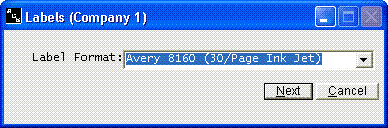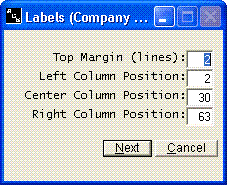Labels
Help Home | System Home | Core | Errors |
You will receive the following screen displays.
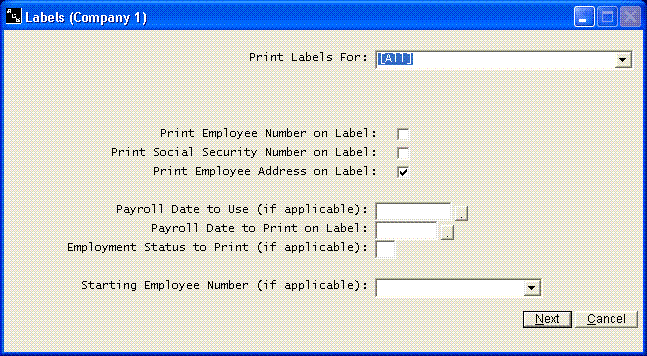
The first option allows you to print labels for all employees who meet the criteria selected later on the screen. You can use this first option to select individual employees to print.
If you want the employee number on the label, check the box. Same is true for the social security number and employee address.
If you want to print labels for all employees who got paid on a certain payroll date, enter that date, otherwise leave blank.
If you have assigned employment status codes (such as salaried, hourly, part time, etc), you can enter an employment status code and get labels for just those employees coded with the status code you enter.
The starting employee number is only applicable if you wish to start with someone other than the first employee that meets the criteria you have chosen on the screen.
-
We have listed examples of labels that can be used, but basically the system will print to any brand of label, as long as there are 30 labels per page. You have an option later on that will allow you to move the print up or down and right or left.
You can reuse the page of labels over and over until all labels are used.. Just click on the first available.
If the print needs to be moved up on the label, reduce the top margin. If the print needs to be moved right or left, increase or decrease the starting position of the columns..
Or check out our special User's Only site at: planetacs.net/user