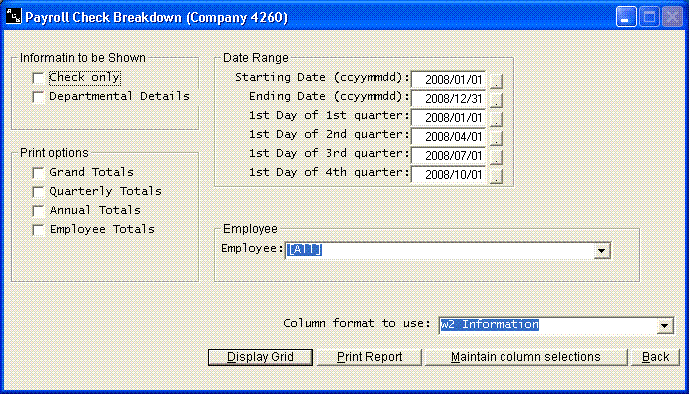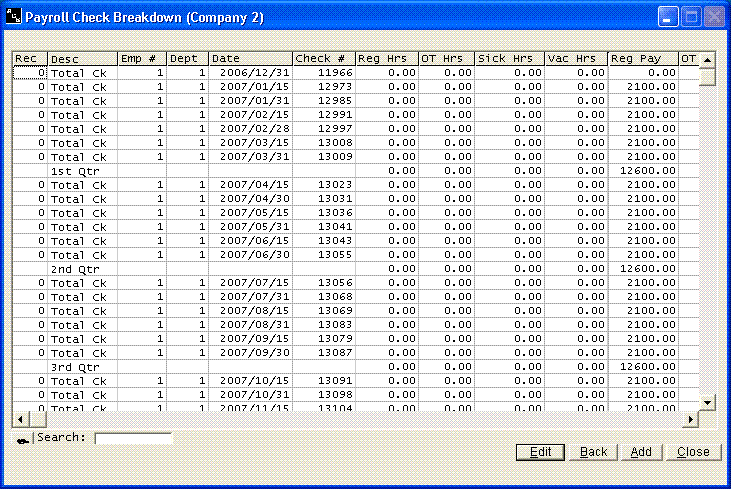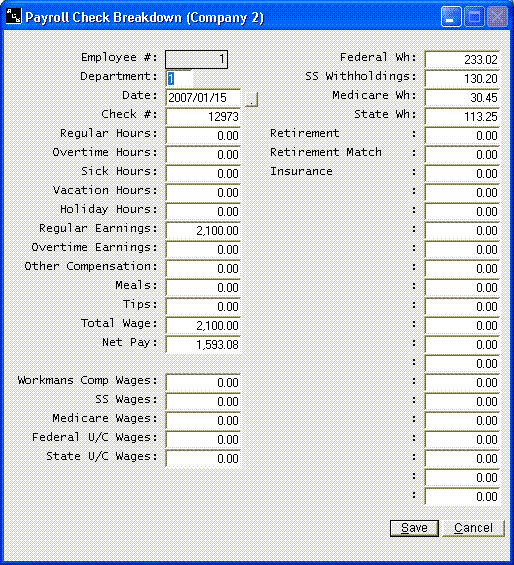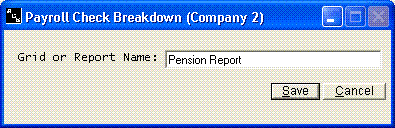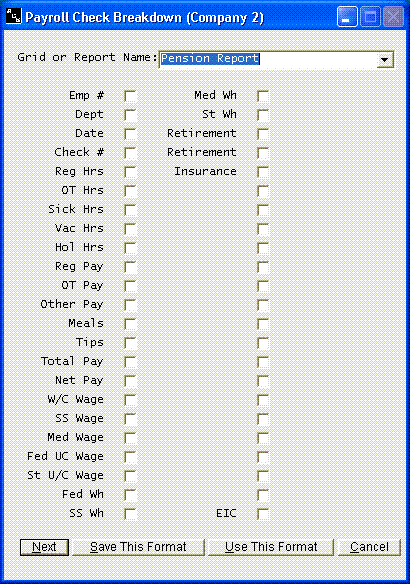Payroll Check History
Help Home | System Home | Core | Errors |
u
Check History
Each check written will be stored with the employee's record. This menu option will allow you to access these check history records. The check history is actually stored by department . As you review check history, you have an option to review the detailed departmental breakdowns or the total checks. As you build your initial files, you can use this option to enter new checks by selecting to add a new check. In order for the payroll reports to be accurate at the end of the next quarter, you may wish to set up two check records. One check would contain the earnings, deductions, etc up until the beginning of this quarter. The second check would contain the earnings, deductions, etc for this quarter only. This would give the system the information it needs to separate the earnings for the current quarter. If you have multiple departments on an employee, you might consider setting up separate check records for each department, but the system does not need this information to accurately calculate the pay and deductions, or for processing quarterly or annual reports.
New check history will automatically be added to this file as the checks are calculated each pay period.
You can use this option to look up checks, enter manual checks, change a check if absolutely necessary, or to produce reports and grids from the check history information.
When you first access the check history file you are given options as to how you would like to review it. Your answers will depend on what you are wanting to do. If you are just wanting to review the checks, you would answer Checks. If you want to see the departmental breakdowns or wish to change a payroll check, you must use the Departmental Detail option. Please note, you can only make changes when using the Departmental Detail option. You have choices of subtotaling the information on a quarterly basis, or annual basis. You can get grand totals or sub totals by employee.. You can select a date range. The last four dates are used for determining the quarters. These last four dates can only be updated permanently by the payroll calculation program or Change Payroll Date option under Utilities, but you can temporally change the dates if you wish to work in a previous year.
You can select to print a grid or a report. The report option shows the company name and date range, etc and looks more like a report. Either option can be printed to the printer. To print from the grid, click on the character to the left of the search box and choose print.
You have an option to work with all employees or select an individual employee to work with. The [All] option is at the top of the list and is sometimes hard to find.
The following information is contained in the check record
Workman's Comp Wages
The system calculates and stores that portion of each employees wages that are subject to workman's compensation insurance. . This field holds the workman's comp wage for this pay check
Social Security Wage
The system will calculate and store the employers matching wage which is subject to Social Security and Medicare tax. This field only holds the wage for this pay check. You will not make any entries in this field as you build the employee records.
Employers State Unemployment Wage
No entry required on setup. The system will calculate and store the wages which are subject to state unemployment for each department. The amount contained in this field will be the unemployment wages for this check.
Employers Federal Unemployment Wage
No entry required on setup.. The system will calculate and store the wages which are subject to Federal unemployment compensation tax. This information will be used by various reports, such as the payroll register.
Federal Withholding
This field contains the federal withholding for this pay check.. You should enter this information as you build the employee records in order for the W-2 forms to be printed.
Please note that if you have more than on departmental record, the system will allocate the federal withholding in proportion to the earnings in each department. It is not necessary for the system to have an accurate breakdown of the federal withholdings when you install the system. If you do not know the withholdings by department, you can simply enter the total withholdings in the first departmental record. The system will add all departments together in determining the total withholdings when printing the W-2 forms, etc.
Social Security Withholding
This field contains the Social Security withheld for this check. Even though the system will calculate and accumulate the Social Security withholdings for each departmental record, you do not have to break the FICA W/H down by department as you build employee files. The system only needs to know the total withholdings in order to calculate the Social Security maximum and prepare the quarterly reports and W-2 forms.
State Withholding
You will need to enter the total state withholdings as you build your files in order for the W-2 forms and quarterly reports to be accurate. The system does provide for multiple state withholdings, so if you have more than one state, you must have at least one departmental record for each different state. An accurate breakdown of the withholdings is not necessary unless you do have multiple state withholdings.
When you calculate pay, the total earnings within each state are added together and the system uses the total wages per state in calculating the total withholding for each state. The total withholdings for each state are then allocated back to the appropriate departmental records in proportion to total earnings in each record.
Miscellaneous - 1 through 20
As explained in other parts of the instructions, you can enter any name you choose on the twenty miscellaneous fields. The fields can be either deductions of additions to net. These twenty items will be broken down and stored in the check history records. They are broken down by department but it will not be necessary to either enter the information or give an accurate breakdown of the information as you build your files unless you need the breakdown for special reports. For example, these fields could be used for pension or local withholdings and the breakdown will be necessary for the W-2 forms and for your pension reports.
EIC
This field is optional. If the employee does qualify for the earned income credit, when you set up a new employee, you must enter the year-to-date amount in your check record in order for the system to calculate the EIC correctly.
Medicare Withholding
The system will calculate the Medicare portion of FICA in a separate field. You must enter the total Medicare withholding for the year as you enter a new employee record. The system needs this information for printing W-2s and other payroll reports
Regular Earnings
This field is optional. The regular earnings are composed of salary, regular hourly wages, sick pay, vacation pay, and holiday pay. The system will give this breakdown as pay is calculated, but it is not necessary to key this breakdown as you build your files.
Overtime Earnings
This field is optional. Overtime Earnings are composed of overtime wages only. This breakdown of wages is not necessary for the operation of the system.
Other Compensation
This field is optional. Any earnings, such as bonuses, that you enter through the other compensation field during the input process will be accumulated in this field. No breakdown is necessary.
Meals
This field is optional. The system will allow the entry of a meal allowance.
Tips
. If tips are applicable to an employee, you will need to enter the total tips in this field as you setup the employee record..
Total Wages
This field contains the wages paid on each check. It includes salary, hourly, overtime, sick, vacation, holiday, other compensation, tips, and meals. You must enter this amount as you setup the customer record for the system to operate accurately.
Please note that the system does provide for more that one department. If you know the wage breakdown between departments, you should probably enter it, but the system does not need an accurate breakdown of wages, unless, of course, the multiple state options are utilized. If you do not know the breakdown of wages by department, just be careful that your total wages added together for all departments is accurate. The system needs an accurate total for preparing the W-2 form and annual reports
Check History Grid
To make corrections, you must select the Department Detail option and you must select the grid option. Once the grid is displayed, you can double click on the check you want to have displayed.
I
Once the check record has been displayed, you can change any information you choose, but be careful. This information is used in determining the employee's earnings and deductions for the year and quarter. Any changes you make will effect these totals.
Also note, the checks are stored in history by department and not total check. For example, if the employee is paid from more than one department, you may need to bring up some other departmental records to make all corrections. It is our recommendation that you never make corrections, but instead, we recommend you always reverse the old check and recalculate with the correct information.
To add a manual check, you must display the grid option and then take Add from that screen. The add screen is identical to the check screen displayed above.
Design Own Grids and Reports
When you first access this check history, you get a screen that asks the method of displaying and several dates. At the bottom of that screen you have a button called Maintain Column Selections. This button will allow you to design any number of different grids or reports. The default grid is ALL. To add your own grids and reports, press this Maintain Column Selections.
You will assign each grid or report a unique name. Once designed, you can print either a grid or a report form the same design.
Simply place a check mark beside any item for which you want a column. Once you have completed this step, you design will then be on the list of available print options. It becomes very easy to use this routine to generate any type of report that only requires information from the check history file. You might become familiar with the Grid feature under files on the menu. It will allow you to generate similar grids from the employee screen and the department screen.
Or check out our special User's Only site at: planetacs.net/user