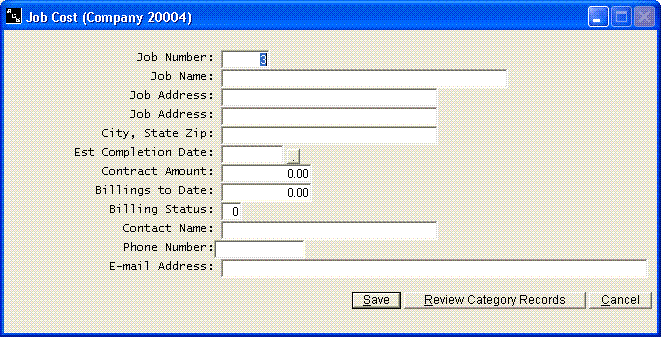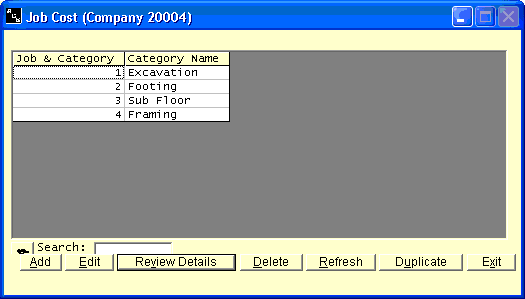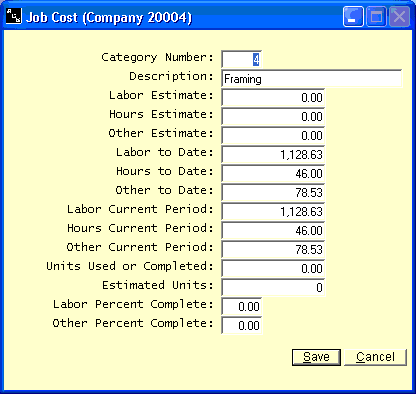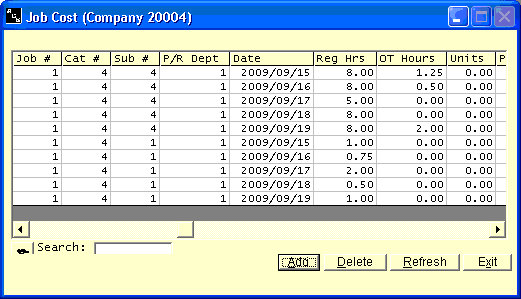Job Cost
Help Home | System Home | Core | Errors |
Job Cost Master File
You must enter a job cost record for each job that you wish to place in the system. Each job record will be stored permanently in your files until the job is finished and removed. You can use the Job File option to build these records.
Each job record is actually made up of a basic record that holds the job name, etc. and then one or more category records. The following nine items are contained in the basic record.
Job Number
Each job must be assigned a number. The number is limited to six characters. You can use alpha characters in the number.
Job Name
The job name can be 40 characters long.
Job Address
City State Zip
The City, State and Zip are all combined into one 30 character field.
Estimated Completion Date
If you do have an estimated completion date, you can place that date in this field in MMDDYY format (month day year). The system does not require this date to be entered.
Contract Amount
You can place the total contract amount for the job in this field.
Billings to Date
The system allows you to enter and accumulate the billing on all jobs. If this information is used in any of your reports, you should enter the total billings as you place the job record in the system.
Job Status
The job status code is only used by the system to denote the jobs that are complete and ready to be removed. They system removes any job with a job status of 9. You can use this field to denote the type of job, etc., but never use code 9 for anything other than to denote a removal. The field is limited to two digits.
Category Records
Each job record is also made up of one or more category records. If your company is in the construction business, a good example of a category record would be "Excavation". You can have any number of category records on each job, so you should give careful consideration as to how you want each job broken down. Each category record contains the following information.
Category Number
Each category must be numbered. The number is limited to five numeric digits.
Category Name
Each category name is limited to 25 characters.
Labor Estimate
You can have an estimate of both the labor and other costs for each category. This field holds your estimate of the labor cost.
Hours Estimate
The system provides a place to store your estimate of the labor hours for each category. These estimate fields are optional fields. This field will not be used by the system unless some of your User-Designed Reports require the information.
Other Estimate
Even though the system allows you to have 99 different sub-categories of other costs, you can only have one estimate of other costs for each category. Other costs will include everything except labor.
Labor to Date
The labor costs are accumulated and stored separately in each category record. In order to have the total cost in each job, you must enter the labor to date as you build your job files.
Hours to Date
The total hours are also accumulated in each category record. The hours are for memo purposes only. You will not have to enter the Hours to Date, unless some of your User-Designed Reports require the information.
Other to Date
All costs, except labor, are accumulated in this field. To get the total cost in each job, you must enter this amount as you build your files.
Labor Current Period
This field and the following two fields are used to accumulate the costs and hours for the current period. The current period can be any period of time and will be determined by how often you choose to zero the current period information. The zero current period information is an option on the menu. You will probably never enter information in these fields as you build your files.
Hours Current Period
The hours will also be accumulated for the current period.
Other Costs Current Period
Units Completed
Each category record contains a field to hold the units completed to date. This field can be updated as time sheets are entered or as jobs are billed. In construction of buildings, etc. this field will probably be unused, unless maybe you use the field to keep track of yards of concrete, etc. If you are making some product that consists of many individual units, this field can be very useful in determining the number of units that have been completed at each category (phase of the job).
Estimated Units
This field holds your estimate of the units required, or may hold the total units required if you have contracted to do a certain number of units. The information in this field will be entered as you build the job records.
Labor Percent Complete
You have the ability to enter and store the percent complete on each phase (category) on the job. The percent complete for labor and percent complete for other are retained in separate fields. There is an option on the menu that will allow you to enter these percents as they change.
Other Percent Complete
This is the percent complete for all costs except labor.
Job Cost File
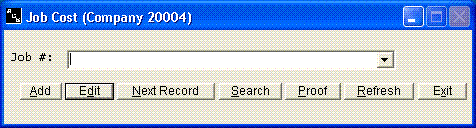
Add New Records
You will use the Add option to add any jobs to your files. You must add each new job to this file before you can process any time or charges against a job.
Following are samples of the screens that will be displayed as you add your jobs to the files.
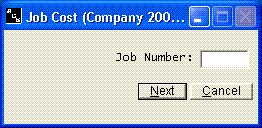
Once you have entered the job information, you will need to enter the category breakdowns you wish to have on the job. Click the Review Category Records button to add, review, or change any category breakdowns.
This example only shows 4 breakdowns that have been assigned to this job. You breakdowns can contain any categories you need to properly break down the costs in your job. This screen allows you to Add new category breakdowns to the job, Edit or review a particular category record, Delete category records, or Duplicate category breakdowns from another job. The Review Details button allows you review each individual cost that has been posted to each category. Be sure to highllight the desired category before pressing the Review Details button. The Refresh button will refresh the screen if your previous changes are not reflected in the grid.
Each category record is made up of the information shown above. All of this information is automatically updated by the system as payroll is entered, as costs are recorded, etc. Normally you would never change this information by hand.
To speed up the entry of new jobs, you can duplicate the category breakdowns of any other job already in the system. For example, assume that job number 20 has the same category breakdowns as the job you are entering. You can click the Duplicate button and you will be asked the job number of the job to be duplicated. The process only duplicates the category numbers and names and does not duplicate any charges, etc from the other company.
Review Details
You can highlight any category record and click the Review Details to review or change any charges that have been posted to the particular category. These costs will normally always be entered through a menu option and you would almost never add a cost by using the Add button above. If a cost was inadvertently posted to a wrong job or wrong category, you can delete it from this screen and it will be completely removed from the job. You could use the add option to charge the transaction to another job or category.
Reassign Transaction Addresses
this screen needs to be fixed! kj
Each job cost record is made up of one header type record, any number of category records, and any number of detail transactions. The header record is contained in an indexed file, the category records are contained in a direct access file. Each header record knows the location of each of its category records and transactions. If you should have a power failure as records are being added or changed, or as transactions are being posted, the header records can loose track of the location of its category records and detail transactions. This will cause errors 53 or 57 when you try to access the job cost records. This Reassign Transaction Addresses option will point all category records and transactions back to the correct header record. Hopefully you will never be forced to run the option, but it might some day save you from having to re-key your job cost files.
This program can be accessed from the Job File.
Network Considerations
This program requires exclusive use of the job files. You should not attempt to do any processing on the same company from another terminal while this program is being run.
Or check out our special User's Only site at: planetacs.net/user