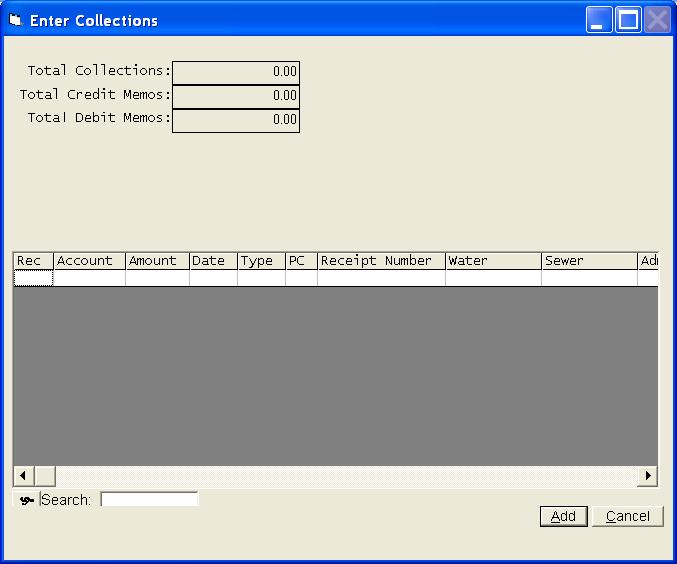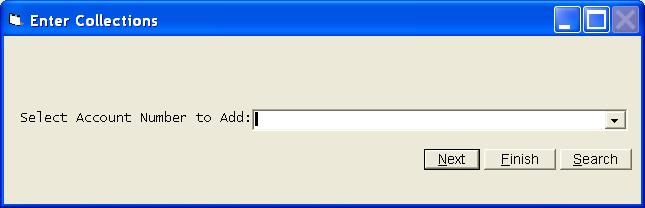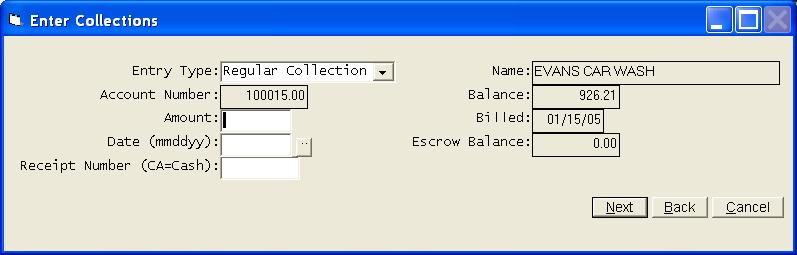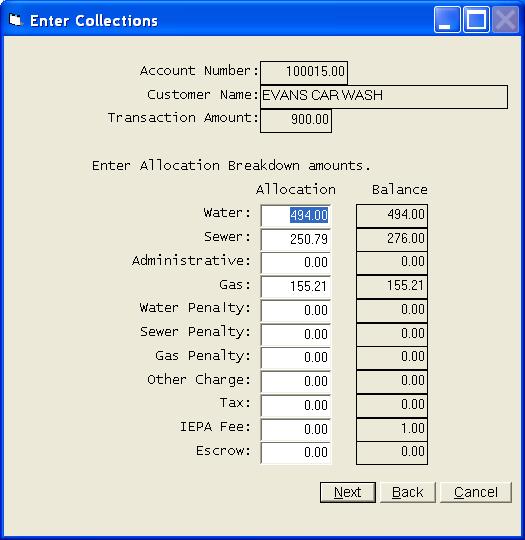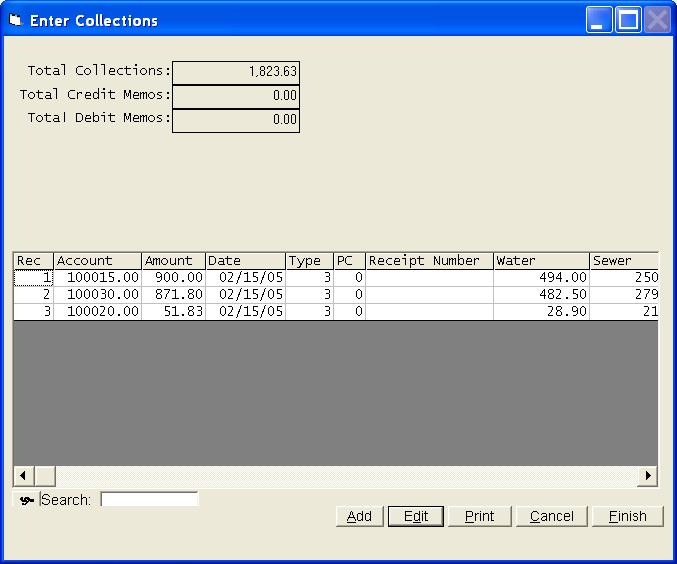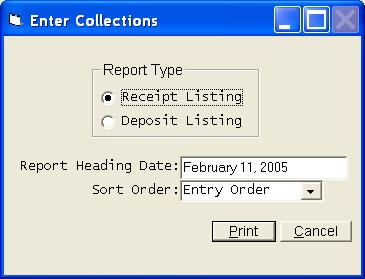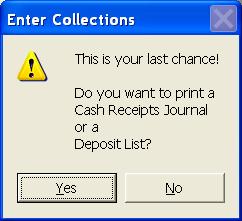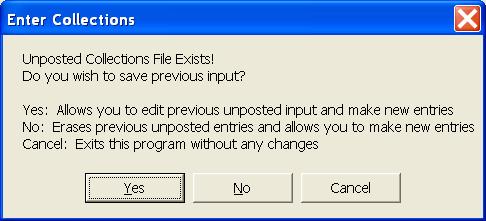Enter Collections
Help Home | System Home | Core | Errors |
This selection will allow you to enter collections from customers. It will also allow you to enter Credit Memos and Debit Memos. The collections on any or all books can be entered at one time. The transactions will be stored in a temporary work file until all corrections have been made. The transactions will then be posted to each customer's account as you exit the collection program..
This program can be run at any time and you can run the program as many times as you desire. Ordinarily you will enter collections on a daily basis, but you can enter several days at one time. For ease of entry and control, you should consider entering your collections in batches that match your bank deposits. If you use this technique, your deposit should always agree with the Cash Receipts Journal produced by this program.
The collections program begins with a blank grid. Click Add to begin entering collections.
Selections can be made from the combo box or the search grid, but normally you will just begin entering the account number. You can press enter or click Next to proceed.
The above screen is a sample of a regular collection. The date should be entered in MMDDYY format and will be retained from screen to screen. You will normally only enter the account number and the amount. Entry of the Receipt Number is optional and will only be used on the Receipts Journal. You can make the receipt number a mandatory entry by selecting that option in the Company Information File. In an effort of save you time, the amount owed is automatically written into the Amount paid field. This allows you to just press the Enter key and proceed to the next customer any time they are paying their total bill, but if some other amount is being paid, be sure to override the Amount field.
You can process credit memos and debit memos by changing your selection in the combo box at the top of the collection screen. Please note that a new button has been added to this screen. It is Review Customer Records and allows you to review any customer record without having to exit the collection process.
The system has been designed to maintain a separate balance for each type of service on each customer. As collections are processed, the system must know the breakdown of the collection in order to update the balance on each service. If the amount collected is equal to the total balance due from that customer, the program can simply allocate the collection based on the balance breakdown in the record. You will never see the above screen if the balance is collected in full, or if the customer is paying their last bill.
If the collection amount is not equal to the current balance, the above screen will be presented. The collection amount must be allocated to the different services. The balance on each service will be updated to show the new balance as the collections are posted.
Once all collections have been entered, you can take Finish and be returned to a grid of all collections.
The proof totals are simply a total of all information entered in each category. If your totals do not agree with these totals, you can review the grid to find your mistake. Once you have located the error, highlight the entry and press enter or click Edit.
The Print option above will allow you to get a Receipts Journal or a Deposit List.
You should always print a Receipts Listing. This will be your record of the collections exactly as they were entered.
You will take Finish on the collection grid screen once you are ready to post your collections. You will get one final chance to print your reports. Once you proceed from here, it will be to late to get a deposit listing. However, you can reprint your Receipts Journal by selecting Cash Receipts Journal from the Month End options.
Your collections will be posted to each customer's account immediately as you indicate you do not want any more reports.
If you take the Cancel option from the collection grid screen, you will exit without posting the collections. If you choose to exit without posting, your collection entries will be retained and upon returning to the collection program, you will be given an opportunity to continue working with the previous batch of unposted collections.
Or check out our special User's Only site at: planetacs.net/user