
Transaction File
Help Home | System Home | Core | Errors |
The transactions can be displayed in a flexgrid or on a printed report. You can use all of the grid features such as search, toggle auto-filters, etc. to limit the transactions to what you want displayed. You can use the print option to print a report to a printer. You can use the export option to send the transactions to a spread sheet program. You can only get totals when you select the Print button and only when you select a specific type of transaction such as Penalties. The ALL option will not print totals. The Print Button feature is a recent feature and will appear between the Next and Cancel options on your screen.
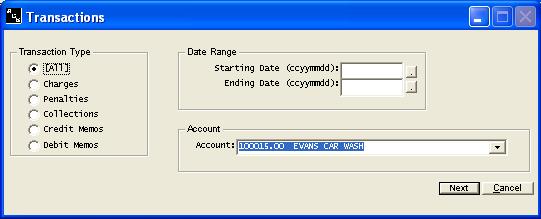
You have options to limit the grid to a certain type of transaction for a certain date range. The account number will be automatically displayed when you access transactions from a customer record. You will want to leave the account number blank when accessing the entire history file.
You can only edit transaction dates from this grid. All other information is protected.
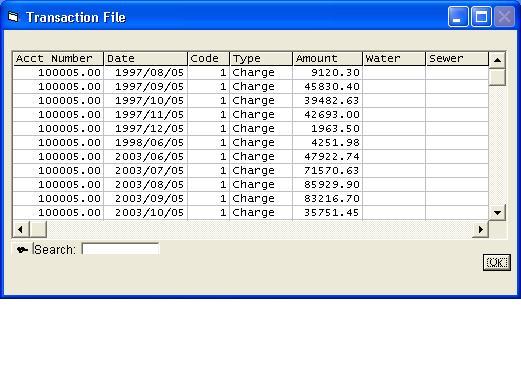
The only information you can change on this transaction history is the date. Highlight the transaction and click Edit. Once the date has been changed, the transaction still will not appear in date order until you take the Recreate All Indexes option under Error Recovery on the main menu.
Or check out our special User's Only site at: planetacs.net/user