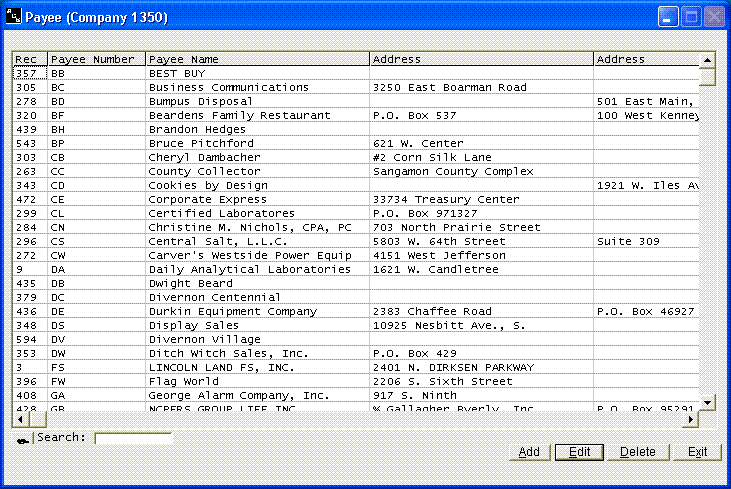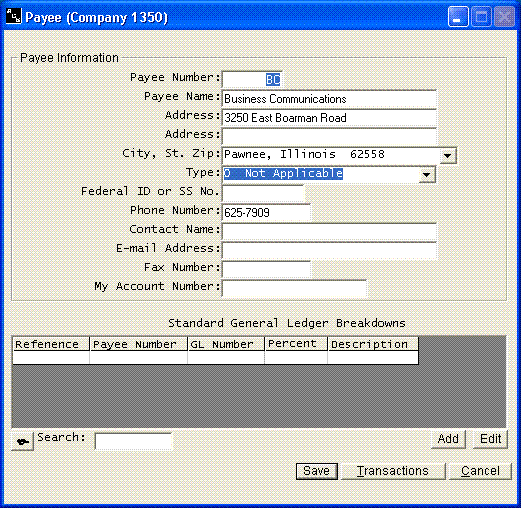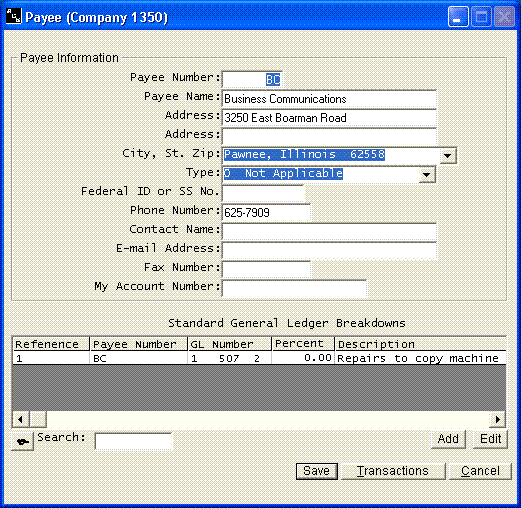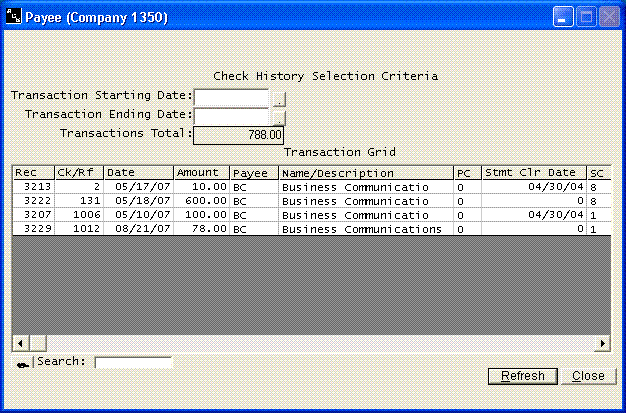Payee File
Help Home | System Home | Core | Errors |
You should set up a payee record on all vendors who have activity at least once a year. Most programs in the system allow you to enter a payee number instead of having to type the name and address over and over again. This payee file can also be used in printing 1099 forms, labels, etc.
When you first access the payee file, you will be shown a listing of all vendor records that have been previously entered. You can highlight any record you wish to access by double clicking on the line or highlighting the line and pressing Enter or by clicking on the Edit button with the proper record highlighted.
You should at least enter the Payee number, Payee Name and Address. This will allow you to print checks, labels and extract information when entering invoices. You will need the Type and Federal Id number to do 1099 forms.
Note the general ledger information at the bottom of the screen. If you will enter the general ledger number to which a normal check is posted, the system will automatically display this information as invoices are being entered or as checks are being printed. It can save much time as well as being consistent in posting the general ledger.
The buttons immediately below the general ledger information belong to the general ledger information options. To add a breakdown, click Add. To edit an existing breakdown, click Edit.
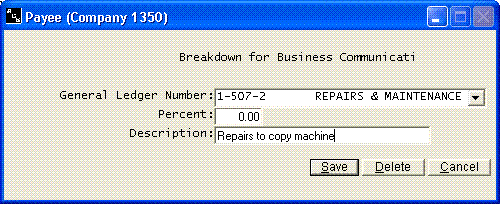
You will be asked the general ledger number, the percent of total to allocate to this breakdown and a description. The description will be displayed in transaction history, etc. If you only have one allocation, you can leave the percent as zero or as 100%. If you have multiple breakdowns and don't know exactly how you want it broken out at this time, just leave the percent a 0. If the purchases from this vendor are not always coded to the same general ledger number, you can still enter all of the various choices. For example, if the general ledger number can be any one of five different numbers, you can enter all five of the breakdowns. Then when coding an invoice, all five options will be automatically displayed. You simply put the amount beside the correct one and other ones will be removed automatically as the invoice or check information is being written to the file.
You can click the Edit button to make changes to any of the general ledger breakdowns. The Transactions option will allow you to review all checks that have been written to the payee.
The check information can only be viewed from this screen. To change actual history, you must go to Transaction option on the main Checkbook menu.
Or check out our special User's Only site at: planetacs.net/user