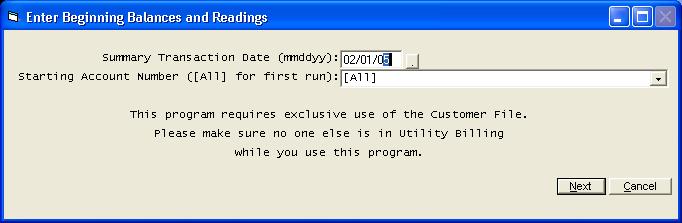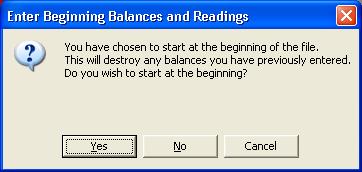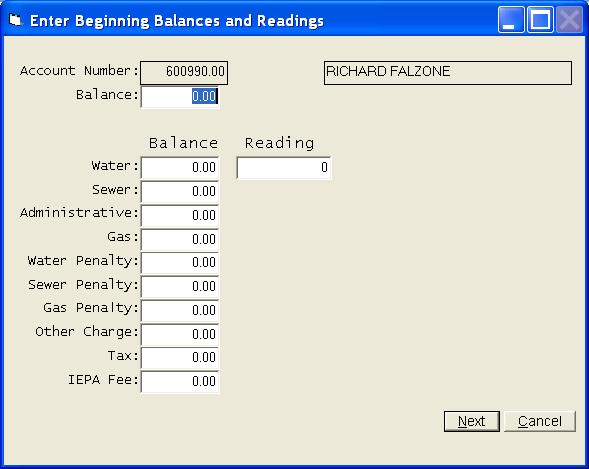Enter Beginning Balances and Readings
Help Home | System Home | Core | Errors |
This program can be found under utilities. It will allow you to enter the current meter readings, year-to-date usage and the current account balance into each customer record. It has been designed for use when you first begin using the system. It would most often be used when you have failed to get a book or route set up in time to send the bills out by computer and have been forced to use your old system. The reading and balances in your files have then become outdated. To correct these items using regular file maintenance would require much time.
This program will read through the Customer File and request the readings and balances on each customer.
You may even want to consider building your initial files without the balances and meter readings, and then plan to use this program just prior to your first billing cycle. By using this technique, you would not have to worry about processing collections, new charges, etc. as you are building your files. You would simply update your files immediately before the first bills are calculated.
To run this program click on Utilities on the Utility Billing Menu. Then locatee Enter Beginning Balances and Readings.
The only disadvantage to using this program is that it will only write one summary transaction for each customer's balance. It will not allow you to enter all transactions for each customer's balance, thus aging will be off until these transactions become more than 90 days old.
This program has been designed so you do not have to make all changes at one sitting.
The first time you run the program, the transaction file will be cleaned, and the computer will start with the first customer in the file. If you have previously made changes using this program, you must select where to begin or the system will again start you at the beginning of the file.
The system will automatically read the master file in numeric order and display each customer's record on the screen. You can then enter the new information. Once all information has been entered on the customer you should press Enter or click on Next.
If you need to stop the program before it reaches the end of the file, you can take Cancel. You will then be returned to the Utility Billing Menu.
Or check out our special User's Only site at: planetacs.net/user