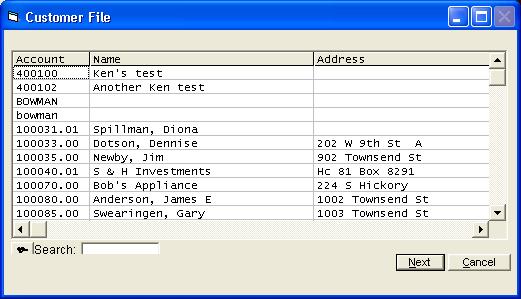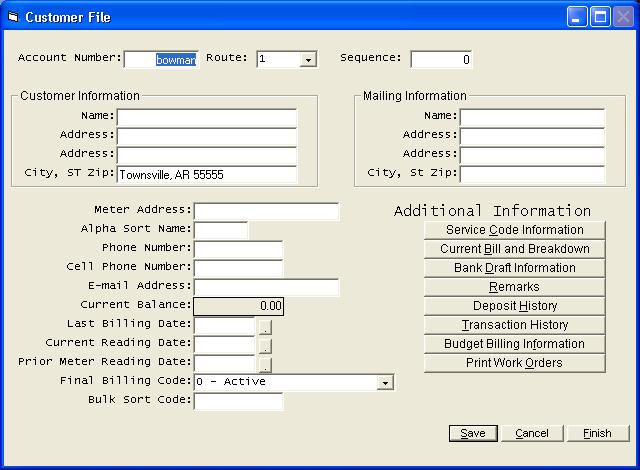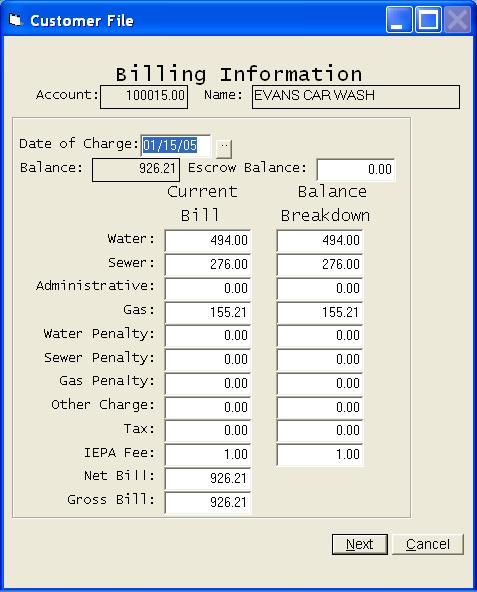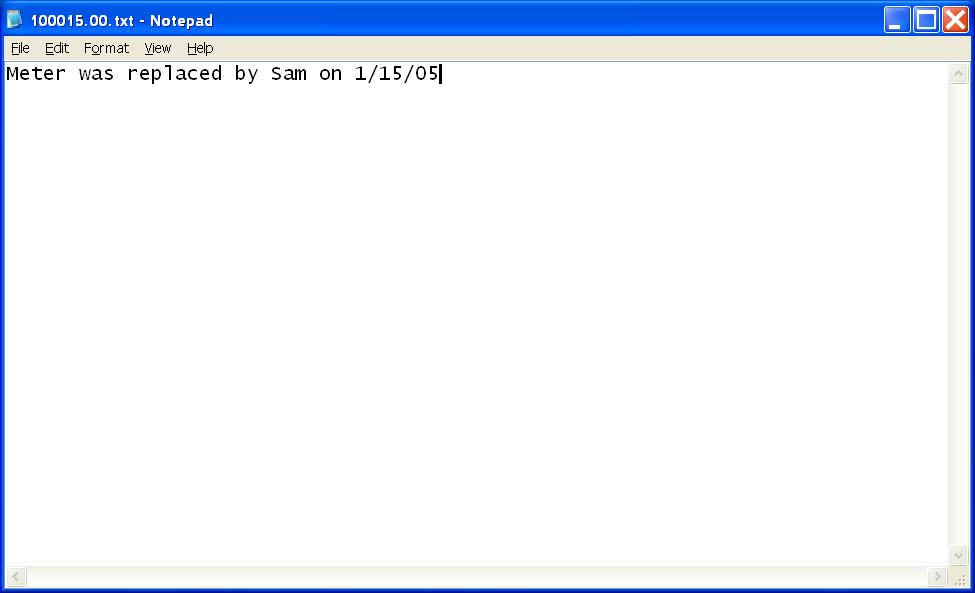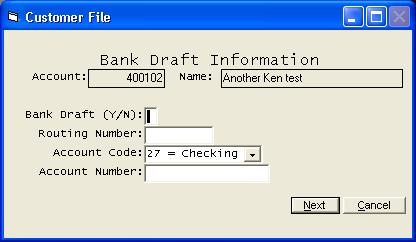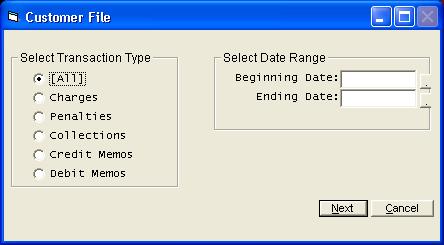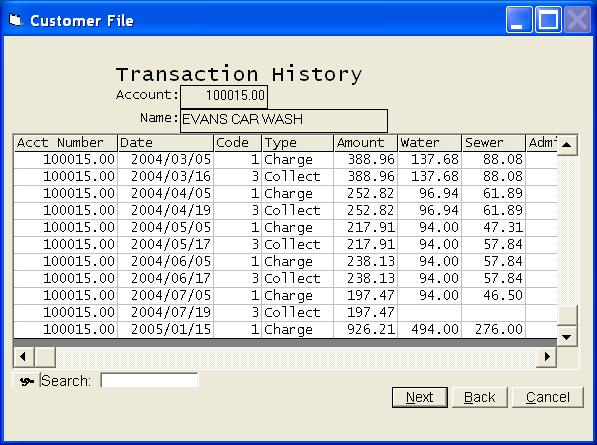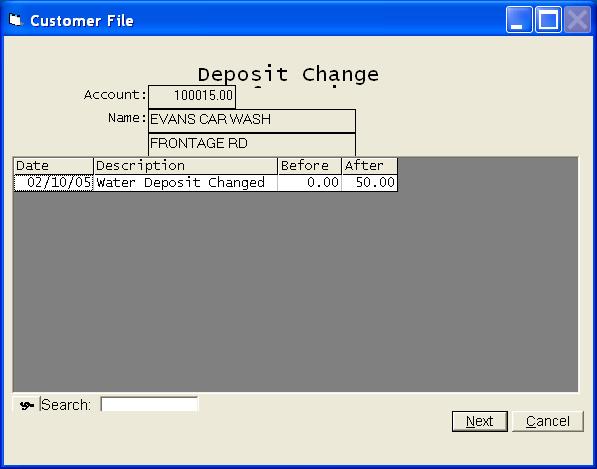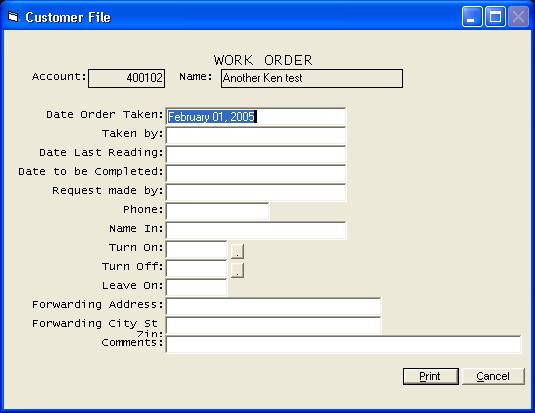Customer
Help Home | System Home | Core | Errors |
The Customer File option will be used to add new customers, change existing customer information, review customer records, delete customers, etc. This file contains one record for each customer. You can access the file at any time.
The first thing you must do once the system has been installed is build this customer file. Each piece of information contained in the customer record is explained in detail later in this section of the manual. We suggest you build a few test records when you first begin and test a complete billing cycle. This will help insure that you are entering the customer information correctly. You can delete the test records when finished testing.
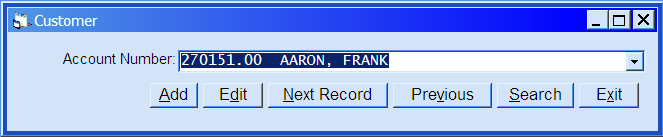
If you are entering a new customer, click the add option and enter the Customer
Number. You will then be allowed to enter all of the customer information. The Edit option will allow you access the account you have just entered. The Next Record option will allow you to access the next customer record in account number sequence without entering the number. The Previous option will redisplay the same customer record. Search will allow you to search for a customer record when only partial information is known.
If you do choose to search, the search feature will allow you to search by any of the information contained in the search grid. It will start limiting the information on the grid immediately as you start entering the search information. Your search information does not have to be limited to the name, etc. If you know a person lives at 202, but you can't remember the street, you can simply enter the 202 and only persons who have 202 in their address will displayed.
Also note the symbol to the left of the search field. Click on it to access other features of the grid. You have a print option that will print the grid to the printer. You have an option to filter the information on the grid. Once clicked, you will see drop down arrows at the top of each column. You can select any column and limit the information displayed by selecting criteria from within that column. You have another option that will allow you to transfer the grid information to another file such as a text file or a spread sheet.
To access an existing customer record from the grid, double click anywhere on the record you wish to access. To access a customer record from the combo box, simply begin typing the Customer Number and press enter or click the Edit button when the right customer # is displayed. The information displayed on the customer screen will vary based on the services you offer your customers, but the procedures for accessing and changing a customer record will be the same.
Additional Information
The Additional Information buttons to the right of the main customer screen allow you to access other parts of the customer record. Following is brief description of the use of these options.
Service Code Information
You will have a service code screen for each service you offer. Each screen will contain the rate code to be used on that customer, as well as other information such as readings and deposits, etc. You must enter the service code information on each customer for each applicable service.
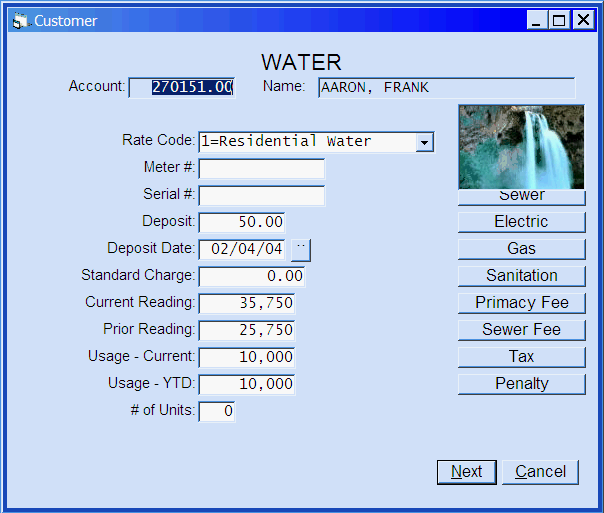
Current Bill and Balance Breakdown
The most recent bill will always be shown in this screen. You will never enter the bill information. It will be updated as new bills are calculated. If a customer has a balance at the time they are entered into the system, that balance and the balance breakdown on each service will be entered. You can always look to this screen to see how much is owed on each service.
Remarks
The system allows you to store footnote type information on any customer. These remarks will be retained with the customer record and can be accessed or updatedat any time.Any footnote preceded by an * can be displayed on your hand held meter reading device.
You have a menu option that will allow you to print a report of all footnotes. This can be useful to those responsible for reading the meters.
Bank Draft Information
The system will allow you to automatically create bank drafts on customer accounts. To activate the bank draft feature, simply fill in the information on this screen. After the bills have been calculated, you will run the Create Bank Draft Diskette option from the Utility Billing Menu. This will analyze your customer records and create a file of all customers who have requested bank drafts. You will then submit this file to the bank.
You must answer "Y" and enter the customer's bank routing number and the customer's bank account number to activate this feature.
Transaction History
All transactions are retained in a history file. This includes charges, collections, penalties, memos, etc. The entries will be displayed in date sequence. You can access the transactions on any customer at any time, but you can not change these entries.You have options to limit the types of transactions that will be displayed. You can further limit the transactions displayed by entering a date range. Leave the dates blank to access all transactions on the customer.
The transaction history grid will show such information as the dates, break down of charges and collections, usage's, etc.
Deposit History
Any time the deposit amount has been changed in the customer record, the system will create a record for the change. If a deposit has been removed, etc., you can see exactly when it was changed. We suggest you balance the deposits at the end of each month. If you have trouble balancing or if you simply want a record of everything that was changed during a certain time period, you can print a deposit change listing from the Reports option on the main menu.
These deposit transactions can not be changed or modified by the computer operator and there is always a permanent record of every change that have ever been made to the customer deposits.
Budget Billing
This system will handle budget billing (levelized billing). To place someone on budget billing, simply enter the amount you wish to bill each month. The system will keep track of both the actual billing and the levelized billing and will give you reports as to how the customer stands at any point in time. This budget billing process is explained in a separate Budget Billing section of this manual. Following is a sample screen for budget billing.
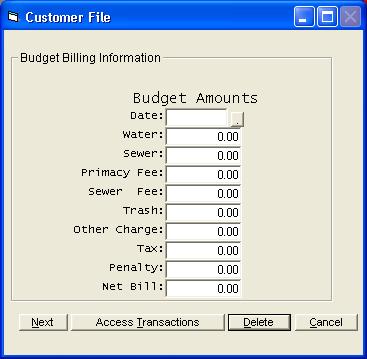
Work Order
You can print a work order on any customer. You will be asked the following information and then the work order can be printed.
The system stores a record of each workorder issued. It shows the date and the comment line so you can tell which workorders have issued on each customer. You can access this history by going into the workorder option on any customer and clicking the Review Workorder option at the bottom of the first workorder screen.
Main Customer Screen:
Following is a description of each piece of information that is contained in the customer record.
Account Number
Each customer must be assigned a unique account #. The number can be 10 characters long. You will most likely want to use the same number you have been using, if a number has already been assigned to the customer..
Route Number
Each customer must also be assigned a route number. All programs in the system have been written to supply subtotals by route.Also most programs in the system have options to list customers in route/sequence order. Normally you can use the same route number as you are presently using to identify your meter reading route books. We recommend you simply start with route 1 and assign each route a different number.
Sequence Number
The sequence # is the order in which the readings will be read by the meter reader. You must assign a sequence # to each customer record. We recommend you skip at least 10 numbers between each customer to allow for new customers to be added to the route. If you know of a subdivision, etc. that is being developed, you may want to allow for more than 10 free sequence numbers.
Customer Name
The customer name can be up to 30 characters in length. You will probably want to enter first name first, since the name will appear on the bill just as you enter it in this slot.
Customer Address
The customer address can be 30 characters in length.
City State Zip
Enter the information just as you want it printed. It can contain up to 30 characters, including commas.
Alternate Billing Address
You will only need to complete the alternate billing information if the bill needs to be mailed to a different address.
Meter Address
The meter address can be up to 30 characters in length. The meter address is used to identify the particular location of a meter when the meter location is different than the mailing address.
Alpha Sort Name
Since a Utility Billing system will normally serve both businesses and individuals, and since it is not desirable to enter an individual's last name first, you cannot produce a usable name listing by sorting your files based on the customer's name. This Alpha Sort Name field is utilized by the system in producing reports in alphabetic order. You would normally enter seven characters of an individuals last name or the first seven characters of a company's name.
Phone Number
Cell Phone Number
E-mail Address
Current Balance
The current balance is displayed on the main customer screen, but you cannot manually change the balance. You must issue credit memos or debit memos or recalculate a bill if the balance is wrong. Since most balances will probably change between time you build your master files and the time you are ready to process for real, you may find it beneficial to enter the balance as zero as you build your initial files and then use Last Minute File Maintenance to correct your files before you begin actual processing.
Last Billing Date
As the current bills are calculated, you will be asked the billing date. The billing date will be stored in the customer record. This Last Billing Date then becomes a "code" for all programs in the system to use in determining if the customer had a new bill calculated for the current period. You will make no entries in this field as you build the files. The calculation program will update this date as new bills are calculated.
Current Meter Reading Date
As bills are calculated, you will be asked the date the meters were read. This date will be updated as the bills are calculated.
Prior Meter Reading Date
As bills are calculated, this prior meter reading date will be updated.
Final Billing Code
The Final Billing Code is used to identify inactive customer or to identify customers who will be receiving their final bill. The following codes are applicable:
0 = Normal Active Customer
1 = Inactive Customer
2 = Inactive Customer and Deposit should be refunded on bill.
You can place the code in the record at any time. Customers who have a Final Billing Code will no longer be shown on the unbilled customer list and will no longer be automatically displayed as new meter readings are being entered. You can enter a reading on an inactive customer and a bill will be calculated. If you use a code 2, any deposit will be refunded on the bill.
Bulk Sort Code
The postal service allows a discount on postage if the bills are sorted in bulk sort order. If you wish to utilize this feature, you will need to talk with the post master and see what codes you should place in this field.
Service Code ScreenYou will have a separate service code screen for each service you offer. The following example is for water service.
Rate Codes
The rate codes are used by the system to determine the appropriate tables to use when calculating each customer's bill. The Rate Codes will be assigned as you set up the Rate File.You should assign the appropriate rate codes in each customer's record. If the service is not applicable to the customer, assign a "non-appllicable" code to that service.
Meter Number
The meter numbers are limited to 12 characters. Entries in these meter number fields are optional.
Serial Number
The meter serial # would only be required if you have a handheld meter reading device that requires the serial #.
Utility Deposit
The system allows you to record each customer's utility deposits in their record. This deposit information is not mandatory and is only used by the system to produce the customer deposit listing. The deposit listing can be very helpful to the accounting department and also to the auditor, so it is recommended that you enter the deposit information if it is available
Deposit Date
The system allows you to enter the date of each utility deposit. This information is also optional. The customer deposit listing will show these dates, but it can be
run without them.
Standard Charge
The system allows you to enter standard charges directly into each customer's record. Any standard charge will be billed to the customer each time a bill is calculated. Any amount you enter as a standard charge will override any calculated charges made by the computer. Normally you would not use standard charges, but instead would set up a rate code to handle each different rate structure.
Leave the standard charge amount as zero if not applicable is not applicable.
These charges should not be confused with minimum charges. A minimum charge will be calculated be the system. These standard charges are simply fixed charges you want the system to bill to the customer.
Current Reading
The system stores two meter readings for each type of service. The Current Reading reflects the last reading that was entered into the system and the Prior Reading reflects the month before that.
As you build your customer records you will enter the last meter reading for which a bill was calculated in the slot called Current Reading. You will not make an entry in Prior Reading. As the system calculates bills, it will transfer the Current Reading to Prior Reading and substitute the new reading into the Current Reading slot. The Prior Reading is then retained in the record until another bill is calculated.Prior Reading
The system will update the prior reading as the new bills are calculated. It would only be necessary to correct this reading if it is wrong and you are attempting to recalculate a bill.
Usage - CurrentEach record contains the current period usage and also an accumulated usage for the year. The current period usage is calculated by the system and is stored in each record for use in printing bills and other reports. It is not necessary to enter information in the current period usage slots as you build the customer records, unless you wish for the system to check for unusual usage the first month. The year-to-date usage is not required for the operation of the system and the usage is accumulated for information purposes only. You will probably choose to enter zeros in the year-to-date slots as you build the initial files.
Usage - Year to Date
The year-to-date usage is not required for the operation of the system and the usage is accumulated for information purposes only. You will probably choose to enter zeros in the year-to-date slots as you build the customer records.
Unit Count
The unit count is used to record the number of customers attached to the meter. Some utilities allow this but charge an extra minimum for each customer. If you have this situation, you should enter the number of units served by the meter. If you make no entries in this field, the system will assume one unit per meter.
Demand Multiplier
The Demand Multiplier is only applicable to electric services and then normally only applicable to large commercial customers. If this information is applicable to your system, you should enter the multiplier in this slot.
Demand Reading
The Demand Reading is only applicable to electric services. You will not make an entry in this slot as you build the records. This information is entered each calculation period through the Enter Readings program and is only stored in this slot for use in printing reports or bills.
Current Balance Breakdown
Each customer's record will contain a breakdown of the current balance by type of service. For example, assume a customer owes $50.00 on this account, and has three services: water, sewer, and sanitation. The system will know what portions of the balance are for water, sewer, and sanitation.
When you build your files, you must enter this balance breakdown. The system will then automatically update the breakdown as new charges are calculated, as payments are made and as penalties are calculated.
Or check out our special User's Only site at: planetacs.net/user