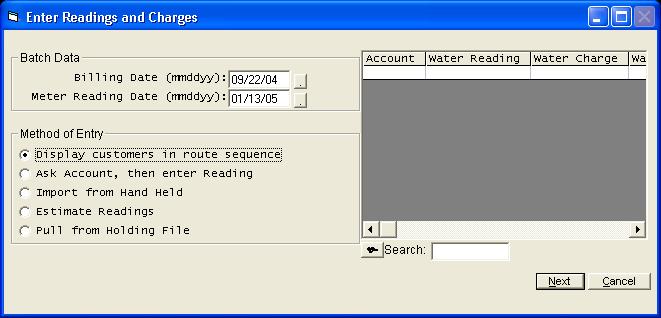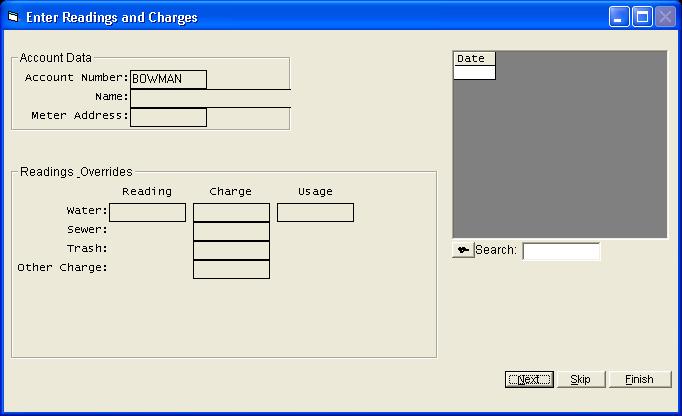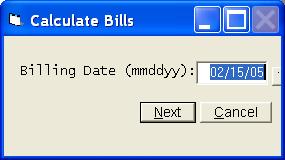Enter Readings and Charges
Help Home | System Home | Core | Errors |
The Enter Readings program is used each processing period to enter the new meter readings. It can also be used to enter miscellaneous charges and miscellaneous usage. This program can be run as many times as may be required to properly enter all new readings. Once you have entered the readings, this program will automatically calculate the bills based on the information you have entered.
This Enter Readings program also serves as a recalculation procedure. If a bill was calculated incorrectly, you can enter the correct information through this program and the bill will be recalculated if you use the same billing date.
You must first enter the Billing Date and the Meter Reading Date. Be very careful at the beginning of each billing cycle. To save you time and to make sure you use the same billing date on each route, the billing date will be retained and automatically displayed each time you begin entering readings. This is great until the next billing cycle. It is very easy to forget to change this date when you start a new cycle.
Following is a brief explanation of each option you have for entering readings.
Display Customers In Route Sequence
The first option will automatically display each active customer and you can simply enter the new meter reading on each customer.
Ask Account, Then Enter Reading
The second option will most often be used on recalculations, etc. This option requires that you enter the account number and then the new readings.
Import from Hand Held File
The third option will be used to import readings from a handheld meter reading device. When readings are downloaded from a handheld unit, the readings are stored in a temporary route file. They are not actually calculated at that time. You will use this third option to pull those readings into this enter readings program. You can then get listings, make corrections, etc., just as if you had entered the readings using options 1 or 2 (above).
Estimate Readings
This option will allow you to estimate readings during bad weather, etc. This option will review each customer's history and estimate the readings based on that history.
Pull from Holding File
The system allows you to enter readings using Option 1 or Option 2 (above) and then store the reading in holding files, rather than calculating the new bills immediately. This Pull from Holding File option will allow you to pull these stored readings from the holding file, and then calculate the new bills. This feature will allow you to enter the readings as the route books are turned in, and then calculate the new bills all at the same time later in the month.
Display Customers In Route Sequence
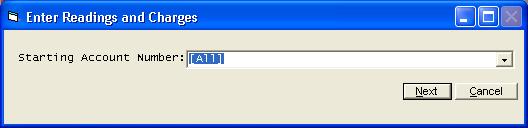
If you take Option 1, each active customer record will be displayed and the operator can then enter the readings for that account.You will be given an opportunity to start with a specific customer. This allows you to stop at any point and start back with a specific customer.
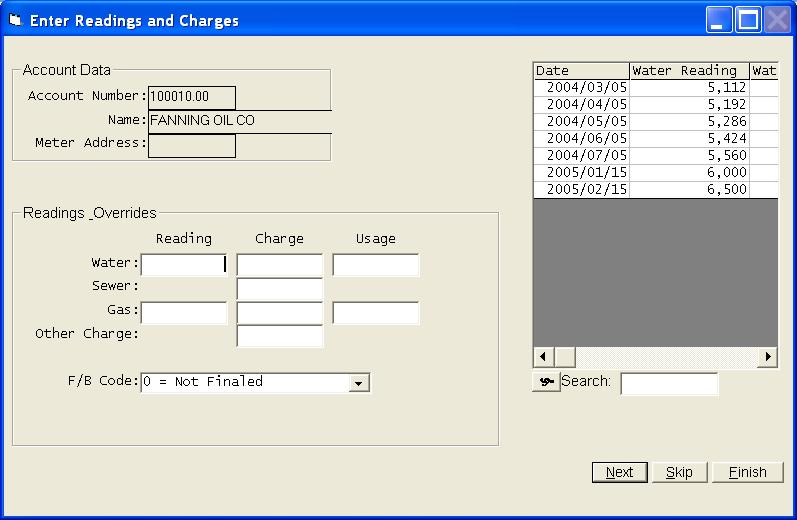
Once the readings and any other applicable information have been entered, press Enter or click Next to move to the next customer. Note that you can review the readings and usage's for the past twelve months on each customer as the readings are being entered.
Also note that two new buttons have been placed on the previous screen. One is Meter Change, which allows you to enter the first and last reading from both the old meter and the new meter and the system will then calculate the usage foe you. The other new button is a Review Customer Record button, which allows you to stop and review any customer's actual record without having to stop your Enter Readings routine.
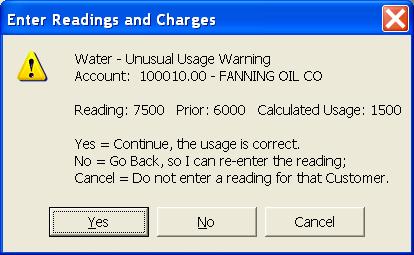
If any unusual usage or negative usage is detected, a warning message will be displayed. The percentage used to determine if a new usage appears unusual is set in the Company Information File. If it appears this percent is set too high or too low, you may want to select a different % for this calculation.
Any accounts that are coded as inactive will be bypassed as customer records are displayed. The system uses the final billing code to determine inactive accounts. If an account has already been coded as inactive, but you still need to enter a final reading, you must use the Ask Account, Then Enter Reading option to enter the reading.
Also note that you can enter the final billing code as the readings are being entered, if the customer needs to be coded as finalized (inactive).
Ask Account, Then Enter Reading
If you choose the Ask Account option you must enter the Account Number of each customer before you enter the new reading. You will be forced to take this option any time you need to recalculate a bill or calculate specific customers.
The entry screen for entering readings will be the same for both options 1 and 2.
Following is a description of all possible pieces of information that can be entered during this input. Please note that the system will be customized for the types of services you offer, and when you run the programs, you will only see references to the items that were considered necessary for the operation of your system.
Water Reading:
If the meter was read for the customer for this processing period, you will enter the new meter reading in this field. The system retains the last month's reading and will calculate the usage automatically. Even if you have a meter roll or a new meter installed during the month, you should still enter the new reading so the system will have the information for the next month's calculation. See Water Used for a better explanation of how to handle meter rolls or new meters.
Gas Reading:
If the meter was read for the customer for this processing period, you will enter the new meter reading in this field. The system retains the last month's reading and will calculate the usage automatically. Even if you had a meter roll or a new meter installed during the month, you should still enter the new reading so the system will have the information for the next month's calculation. See Gas Used for a better explanation of how to handle meter rolls or new meters
Electric Reading:
If the meter was read for the customer for this processing period, you will enter the new meter reading in this field. The system retains the last month's reading and will calculate the usage automatically. Even if you had a meter roll or a new meter installed during the month, you should still enter the new reading so the system will have the information for the next month's calculation. See Electric Used for a better explanation of how to handle meter rolls or new meters.
Demand Reading:
The Demand Reading is only applicable to systems that offer electricity. If any of the customers have demand meters, you should enter that meter reading in this field.
Sewer Charge:
This optional field allows you to enter a non-recurring charge into the system for any customer. The computer will use this amount as the current month's charge, instead of the amount it calculates or the standard charge which was built into the customer's record.
Sanitation Charge:
This optional field allows you to enter a non-recurring charge into the system for any customer. The computer will use this amount as the current month's charge, instead of the amount it calculates or the standard charge which was built into the customer's record.
Other Charges"
This optional field allows you to enter a non-recurring charge into the system for any customer. The computer will use this amount as the current month's charge, instead of the amount it calculates or the standard charge which was built into the customer's record.
Water Charge:
This optional field allows you to enter a non-recurring charge into the system for any customer. The computer will use this amount as the current month's charge, instead of the amount it calculates or the standard charge which was built into the customer's record.
Electric Charge:
This optional field allows you to enter a non-recurring charge into the system for any customer. The computer will use this amount as the current month's charge, instead of the amount it calculates or the standard charge which was built into the customer's record.
Gas Charge:
This optional field allows you to enter a non-recurring charge into the system for any customer. The computer will use this amount as the current month's charge, instead of the amount it calculates or the standard charge which was built into the customer's record.
Water Used:
The Water Used optional field has been placed in the system to give you the ability to enter a usage that will override the usage the computer calculates. You will use this option to handle meter rolls and broken meters. You would enter the new readings as normal, but under this Water Used field you would enter the usage that you want the computer to use when calculating the bills.
As noted earlier, the system does not assume meter rolls. If the new reading is smaller than last month's reading, you will receive a warning message. At that point you can tell the system if the meter did roll and the system will automatically calculate the Water Used. If you wish to override the calculated Water Used, you can enter any usage in this field.
kWh Used:
Same as Water Used.
Gas Used:
Same as Water Used.
Final Bill:
If you are calculating a final bill on any customer, you can enter the final billing code as the readings are being entered. The codes are as follows:
1 = code the customer as final
2 = code the customer as final and refund their deposit on the bill
-The system will write this Final Billing code into the customer's record. The system will then use the information to identify those customers who should not get a bill in the future, etc.
Note: If you use a Final Billing code of a 2, the system will show the deposit refund as a negative charge on the bill and the balance will be reduced.
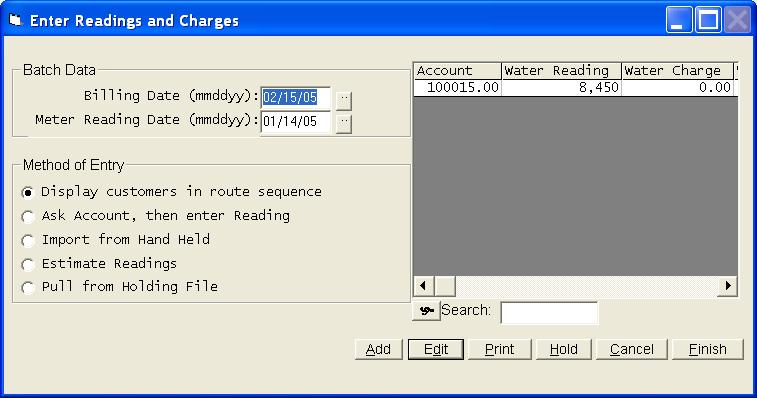
Once all customers have been entered, you may want to get a listing of the readings before you calculate the bills. Use the Print option to get this listing.
All of your readings will be displayed in a grid. If you need to make a correction, highlight the entry and press Enter or Edit.
Once any corrections have been make, you will be ready to calculate the bills. Click Finish and the calculation process will begin.
Once you select to calculate the bills, you Billing Date will be confirmed one last time. Be sure it is correct!
Following are some considerations for determining the Billing Date to use.
We suggest you use the same Billing Date on all routes, unless you are cycle billing. We also suggest you always use the same day of the month. This will make it easier to remember the Billing Date.
If you wish to recalculate a bill, you must enter the same Billing Date as was previously entered. This is how the system determines a recalculation. With a recalculation, the system will automatically reverse the initial calculation and insert the newly calculated information into the record.
Note: To recalculate a bill, you simply enter the current information through the Enter
Readings option and then use the same Billing Date when calculating.
Each month (or billing cycle) you should be very careful not to use the same Billing Date as you used the previous month. If you do, the system considers each calculation a recalculation and all bills will be wrong!
Import From Hand Helds
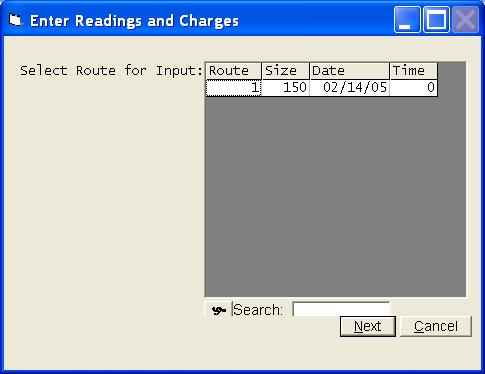
The system can import readings from various hand held meter reading devices. This feature is an add-on feature and will be modified for your handheld, but the process of importing the readings will be the same. As you hand held readings are transferred back to the computer from the hand held unit, a file will be created. This Import from Hand Held option will allow you to pull the readings into this Enter Readings program just as if you had entered the readings yourself. You can then make corrections, get listings, save to holding files, etc. or simply calculate the bills.
Estimate Readings
If you are unable to read the meters because of bad weather, illness, etc. you have an option to estimate the readings.
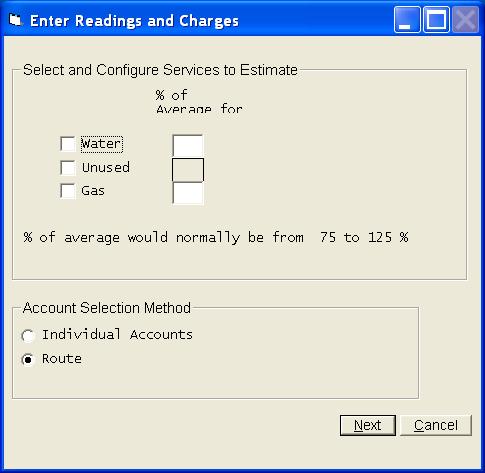
If you have more than one metered service, such as water and electric, and only wish to estimate one service, be sure to allow the system to do the estimating first and then enter the other readings.
You will be asked to check any service you want estimated. You can enter the number of months the average will be based on. For example, a 3 would indicate the readings should be based on the average of three previous months.
You will also be asked the percent of average to use. For example, you might use 90% to make sure you don't get the estimate to high. You must answer this percent before you can exit this screen.
You can select individual accounts to estimate or you can estimate an entire route at one time. The system will estimate anyone who has a rate code in their record for any of the services you have chosen to estimate. Anyone with a final billing code will be skipped.
Once the readings have been estimated, you can Print a listing, make corrections, etc. just as if you had entered the readings. Please note that the system estimates the usage and then adds that estimate to last months reading. The new estimated reading is stored in the system just as if it were an actual reading.
Holding Files
The system has been designed to allow you to enter readings and store these readings in Holding Files until later in the month. This will allow you to enter the readings without calculating immediately. These readings can be pulled from the Holding Files at a later date and then calculated. To utilize this feature, you simply enter readings using Options 1, 2 or 3 from the Enter Readings menu. After the readings are complete, you can take the Hold option to place the readings in a Holding File.
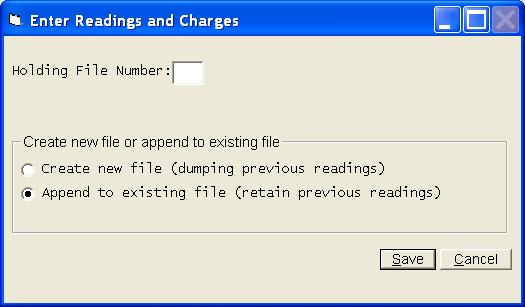
When you choose to save readings to a holding file, you will be asked the Holding File Number to be used on the file. This number you use here will be displayed and used to identify the file when you later retrieve it. We suggest your use the route number, but it is not required. If you enter more than one route at a time, you can use any number you choose when saving the file.
We recommend you use a different number for each file, but you can combine readings into the same file. Be careful how you answer the option to Create or Append. You can easily combine new readings with old readings or you can easily loose a previous batch of readings if you answer this option wrong. If you intentionally wish to combine this batch of readings with a previous batch, take the Append option. If you wish to create a new file containing only the current batch of readings, take the Create option.
Please note that a holding file will not be deleted after it is calculated. The holding files will still be there next month, so be careful next month to indicate you wish to create a new holding file with your new readings, rather than append.
Pull from Holding File
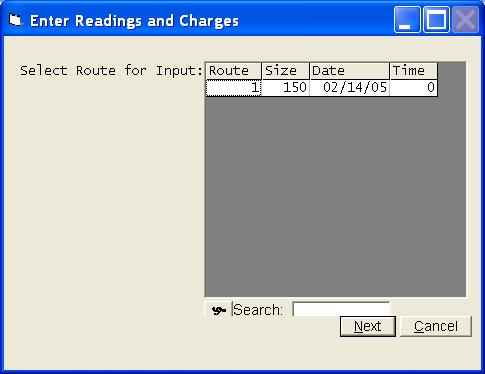
When you choose to retrieve the readings from a holding file, you will get a listing of all holding files currently being stored. We suggest you always save each route to a separate holding file, but it is not required. If you use the route number for the holding file number, it will be easier to identify the holding files when you are ready to retrieve them.
Normally you will save the readings to holding files during the month and then a few days before the bills are to be printed, you would take the Pull from Holding File option and retrieve the readings from the holding files. You can only retrieve one file at a time. You then must calculate that route before you can retrieve the next file.You can, however, get listings of the entries, make corrections, etc. before you calculate.
Or check out our special User's Only site at: planetacs.net/user