
Labels
Help Home | System Home | Core | Errors |
Click on Print, Customer Listings, Labels to print labels on any customer records. You can run this program at any time you choose. One common use for the labels would be for attachment to the new meter reading sheets each year.
The program has been written for Avery 8160 laser 30 per page, the Avery 5160 inkjet 30 per page or standard one acress dot matrix labels.
You have options as to the order for printing and whether you want the customer address or the Alternate Billing Address.
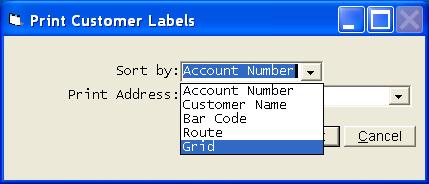
This print program provides numerous options for selecting the order of printing, such account number order, customer name order, bar code order, route sequence, and printing from a user designed grid. Each of these will be explained below.
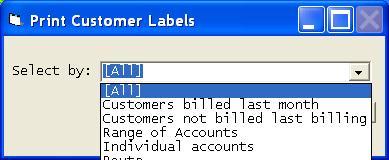
All Labels
This will print labels on all customer records in the file.
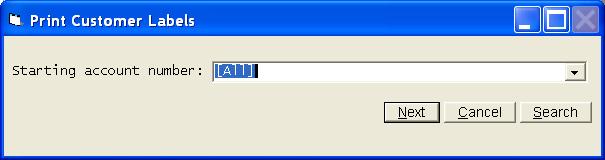
Customers billed last billing
This option will print only the customers who were billed during the last billing cycle. The last billing date is already known and you will immediately be asked the type of labels you are using.
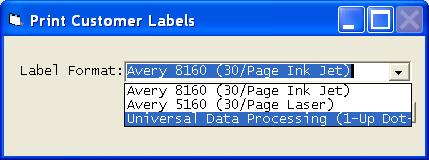
Customers not billed last billing
This option will print labels for all customers who were not billed during the last billing cycle.
Range of Accounts
This will allow you to pick a lowest and a highest Account Number for printing. The system will print those two and all accounts in between.
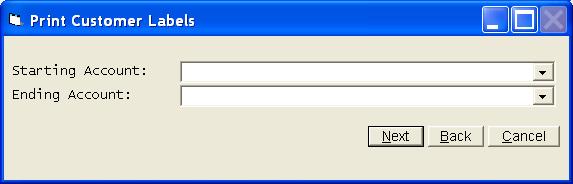
Individual Accounts
This option is perfect for picking just one or two labels for print or reprint, but if you have numerous reprints you should consider printing a Range of Labels.
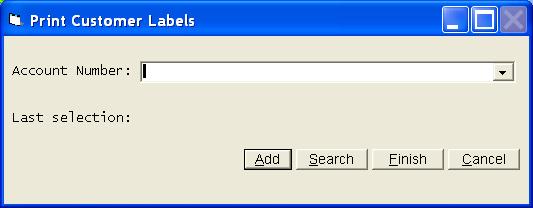
Route Sequence
This will allow you to print all labels for customers who have a specific Route Number.
Grid
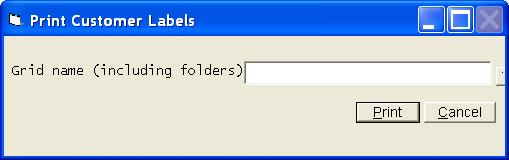
You have a menu option called grids. This option will allow you to design and build grids containing any information you choose from the customer records. The grid routines have autofilter options that allow you to limit the customers on the grid by any criteria in the customer record. For example, you could build a grid that contained the customer number (always show the customer number first to use this feature), customer name, and water rate codes. Suppose you had a standard letter you wanted to send to all commercial customers. You could use the autofilter option and limit the customers to only the commercial customers. Once he grid contains just the customers you want, you can save the grid. That is where this print labels from grid option becomes very handy. You can select this option and the system will print labels for all customers that were left showing on your grid (in this example only the commercial customers).
Or check out our special User's Only site at: planetacs.net/user